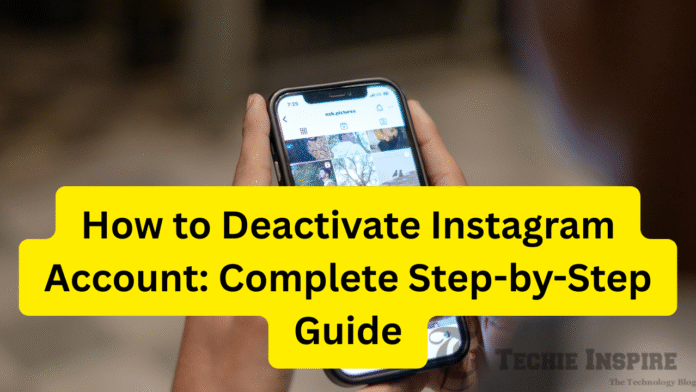Social media accounts have become an essential part of people’s daily routines in today’s digital world. With billions of active users, Instagram has always held a special place as a visually engrossing platform. But as immersive an experience as it offers, there comes a time when many users feel like walking away.
The following tutorial will guide you step by step through the process of deactivating your Instagram account from an Android or iPhone device, explain the difference between deactivation and deletion, and offer a few suggestions for mindful management of your social media use.
Why People Deactivate Instagram
Before venturing into the technical procedures, let us know a bit about the reasons that could compel a person to deactivate Instagram:
1. Mental Health and Digital Detox
Social media is sometimes a contributor to anxiety, comparison, and overloading of information. Many users report feeling overwhelmed by the constant stream of curated lives, likes, and comments. Deactivation of an account would imply stepping away, taking a deep breath, and interacting with life itself, along with some self-care.
2. Privacy and Security Concerns
Instagram, like many social media platforms, collects a significant amount of user data. If this raises concerns for you or you are uncomfortable sharing your moments publicly, then stepping away from the platform is a step you can take to control your digital footprint.
3. Productivity and Focus
Whether you’re a professional trying to focus or a student studying for an exam, deactivating Instagram can help you concentrate on more important tasks by eliminating one of the biggest distractions. It promotes less screen time and helps divert focus toward more productive work.
4. Online Burnout
Responding to DMs and curating your profile can be tiring. This way, a break from Instagram can work well in replenishing social energy and restoring balance to a digital life.
Deactivation vs Deletion: What’s the Difference?
It is important to distinguish between the two explanations for deactivating Instagram :
| Action | Visibility | Content Status | Recovery Possible |
| Deactivate (Temporary) | Profile hidden | All data saved | Yes |
| Delete (Permanent) | Profile erased | All data deleted | No (After 30-days) |
Deactivating (Temporary)
Deactivating an account temporarily would hide the profile, photos, likes, and comments. However, all data remains saved on Instagram’s servers. You can reactivate your account by merely logging in.
Deleting (Permanent)
An account, when deleted, erases everything- photos, videos, comments, followers, and even the username. Once deleted, it cannot be recovered. Make sure this is a well-considered decision.
How to Deactivate Instagram (Temporary):
In case you are using the Instagram app on an Android or iPhone device, you will not find the option to deactivate an account from within the app. Deactivating your Instagram account can only be done through the Instagram app, a computer, or a mobile browser.
Please note that you can deactivate your Instagram account only once a week.
Step-by-Step Guide to Deactivate Instagram Account on Mobile App:
- Log in to the Instagram account you wish to deactivate.
- Tap the profile picture icon in the bottom-right corner.
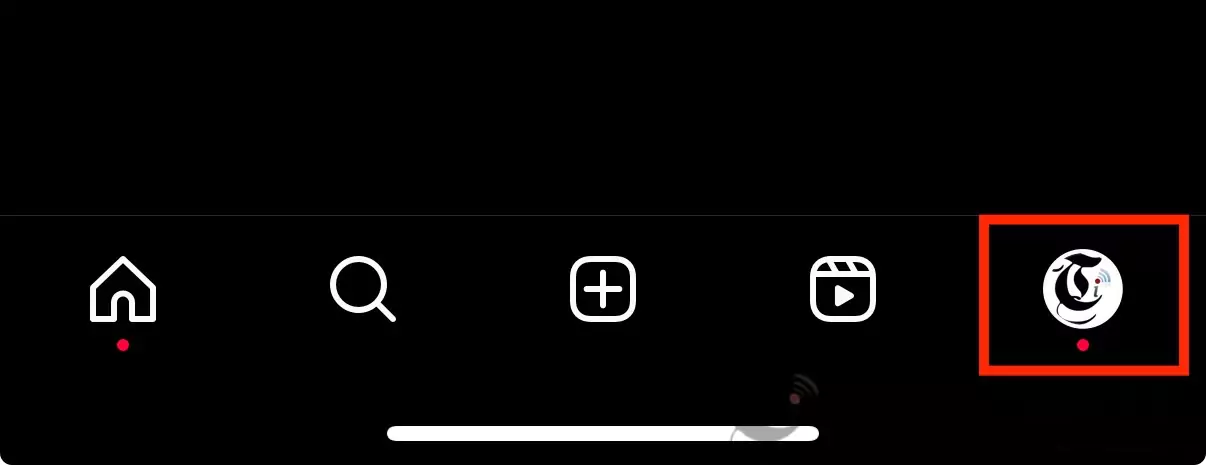
- Tap the Menu icon (☰ or three horizontal lines) at the top right corner.
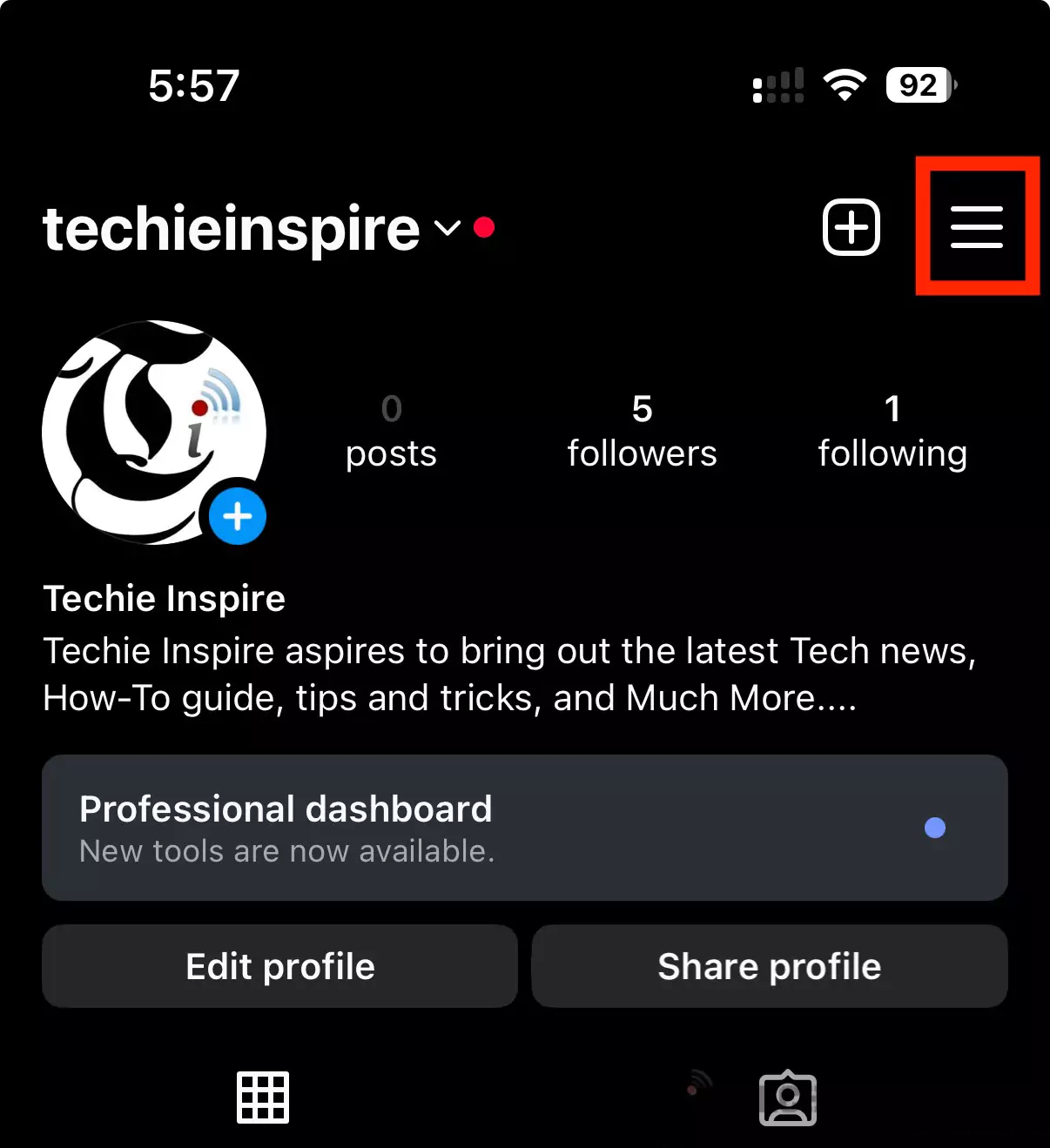
- Tap on the Accounts Center.
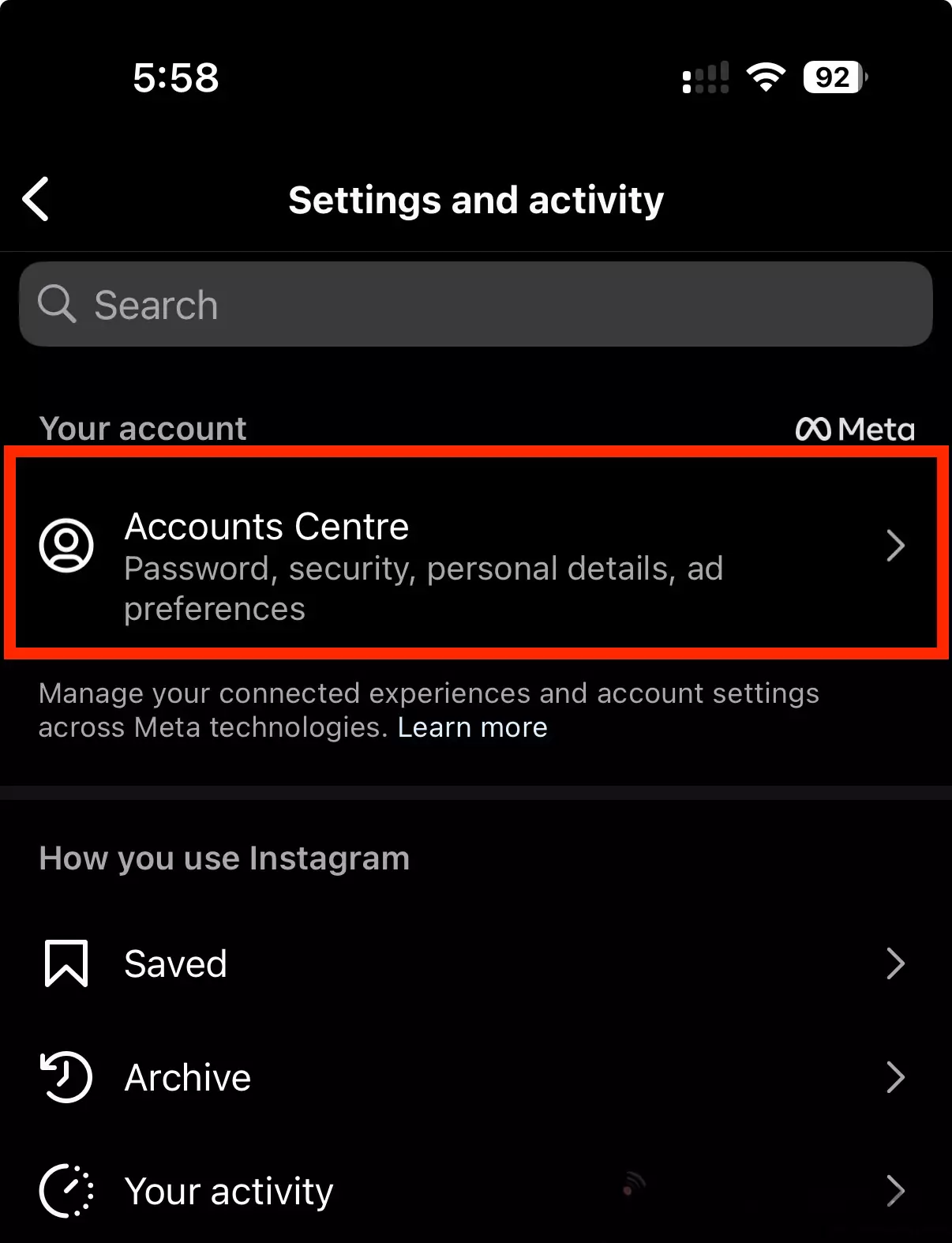
- Under “Account Settings,” tap on Personal details.
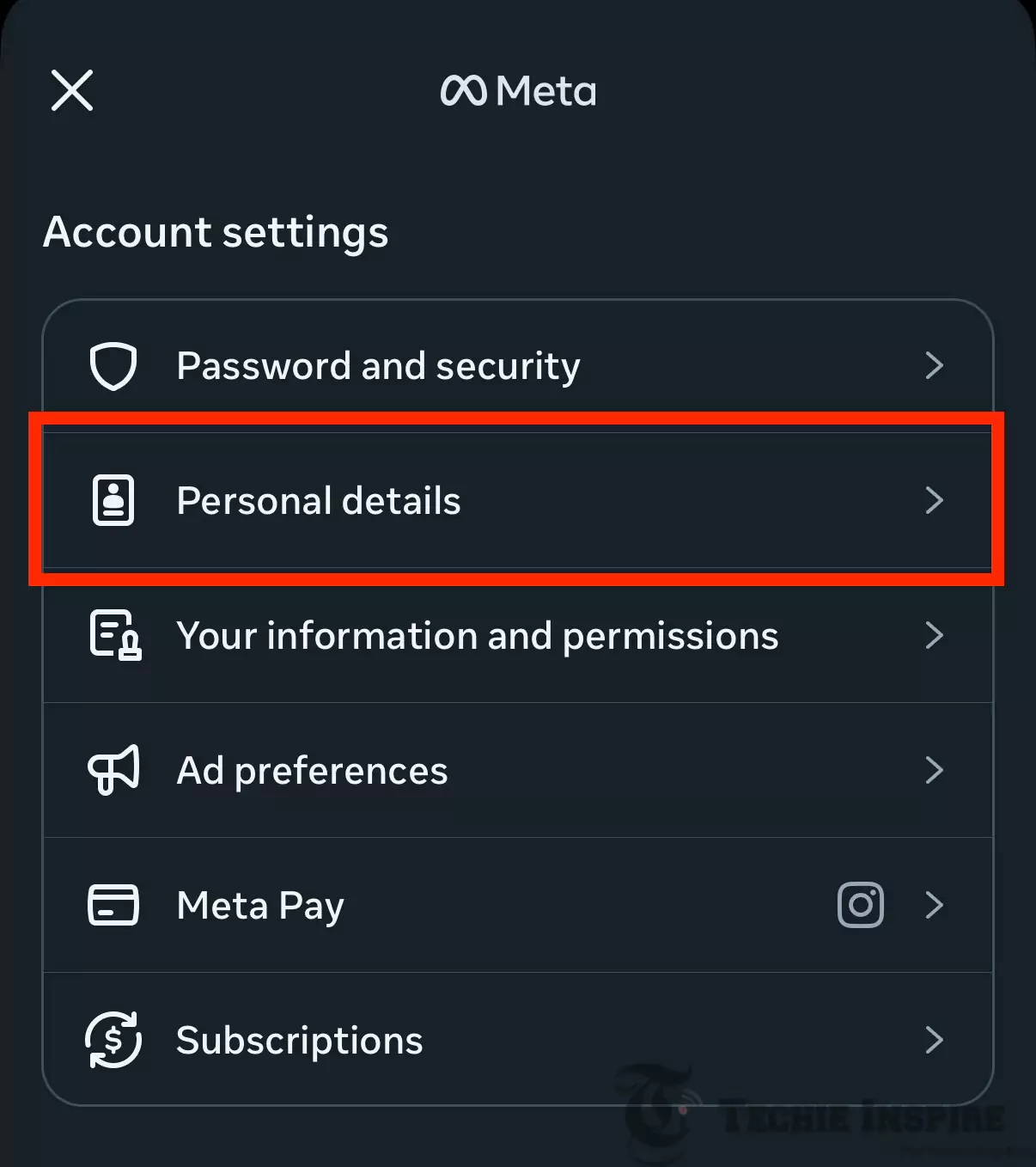
- Now tap on Account ownership and control.
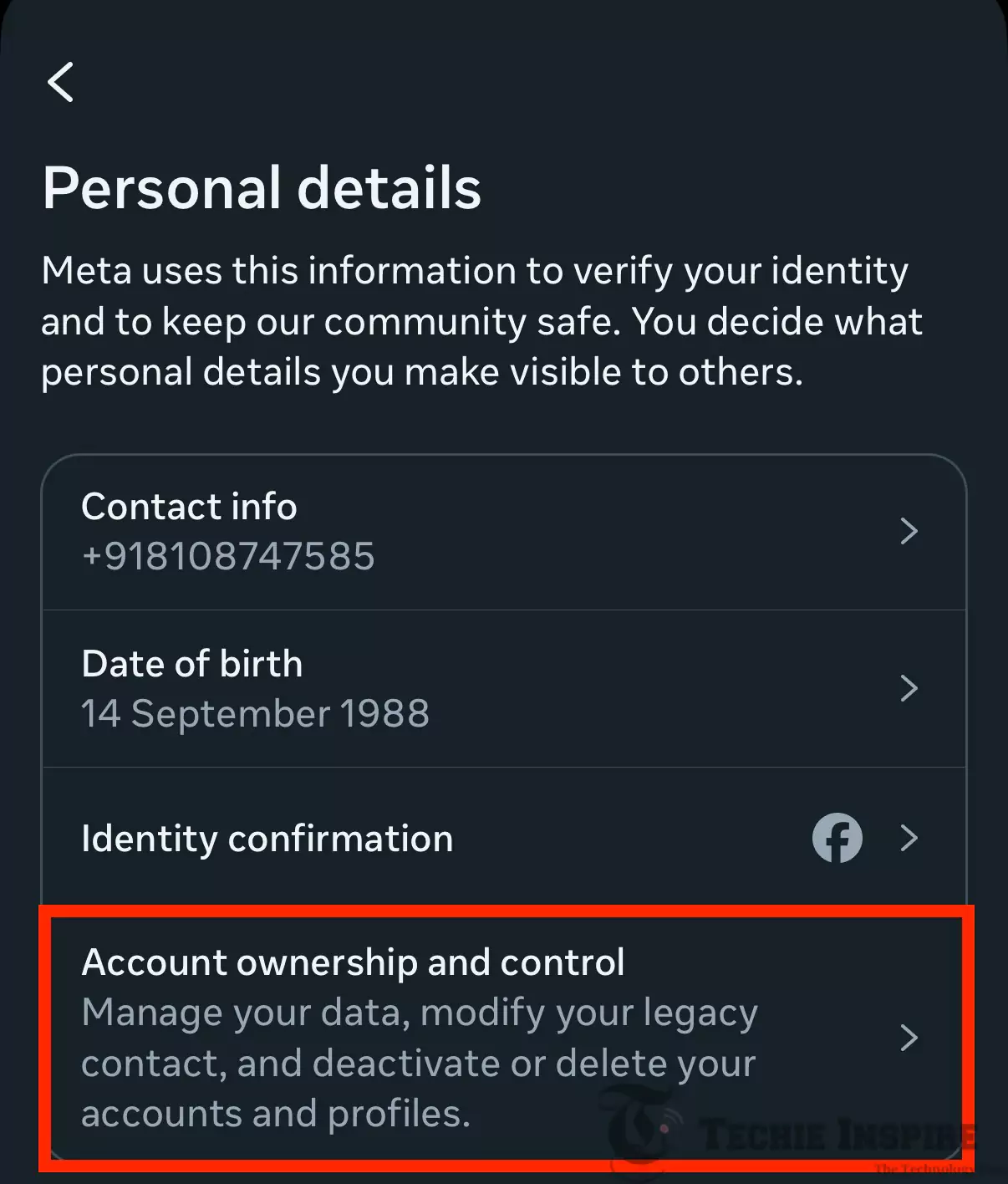
- Choose Deactivation or deletion. Select the account you want to deactivate (if multiple are linked).
- Select Deactivate account, then tap Continue.
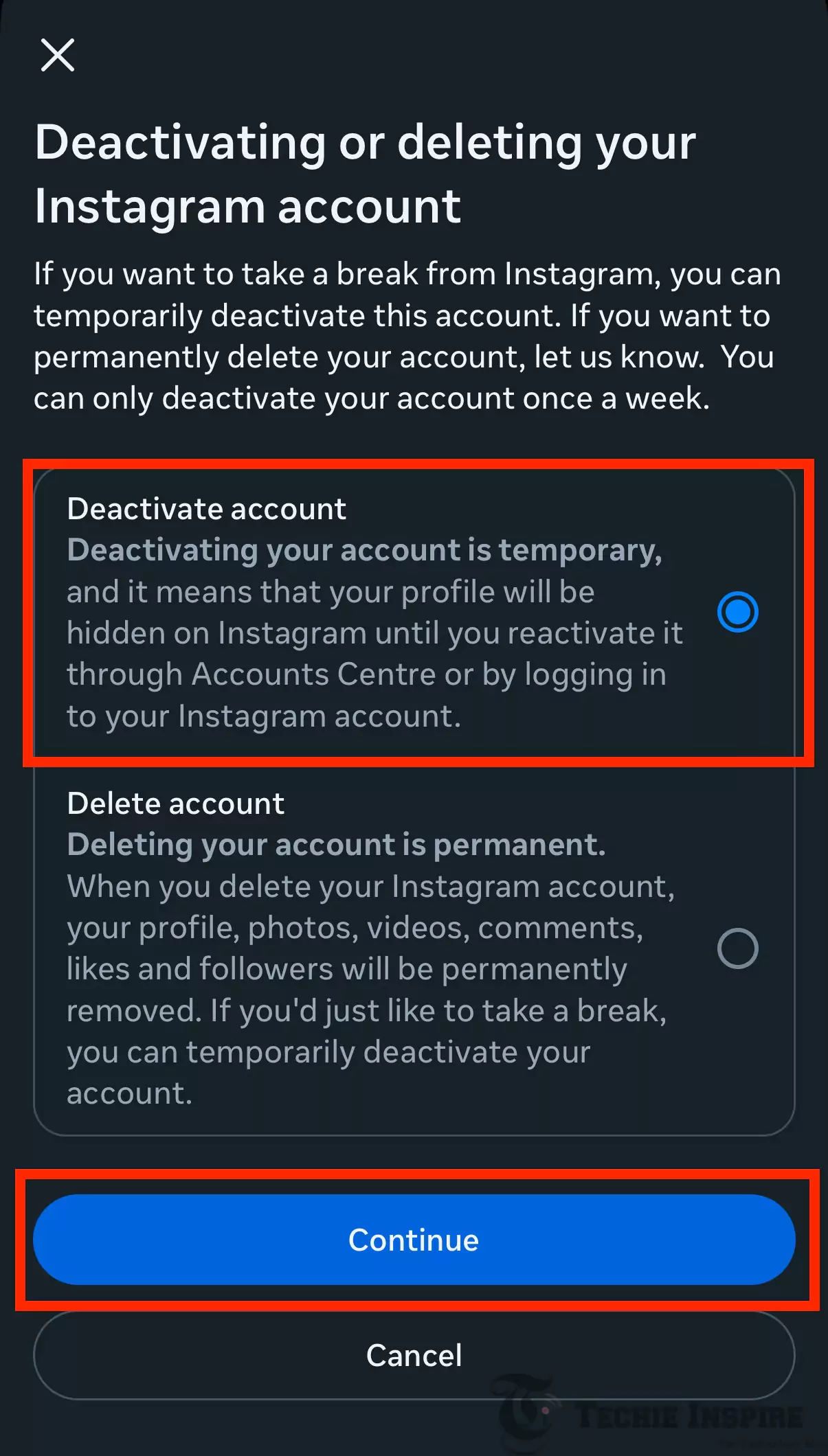
- Re-enter your Instagram password, then tap Continue again.
- Choose a reason for deactivation from the list. And Tap Continue.
- Here, you can also set the account to reactivate after a certain number of days automatically. If you do not wish to reactivate the account automatically, you can select “Don’t reactivate automatically” and tap the “Continue” button.
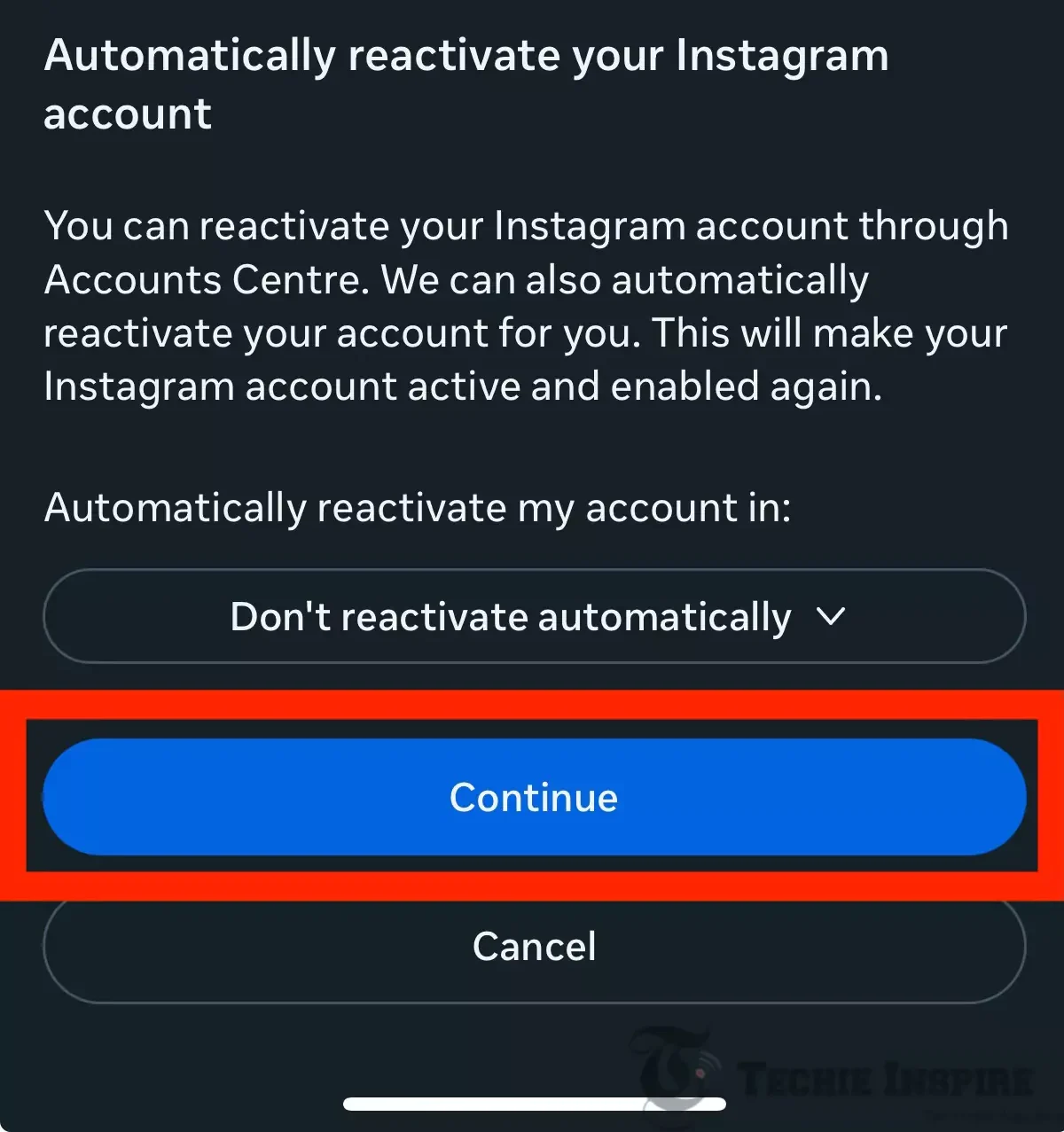
- Now, tap ‘Deactivate account‘ to confirm.
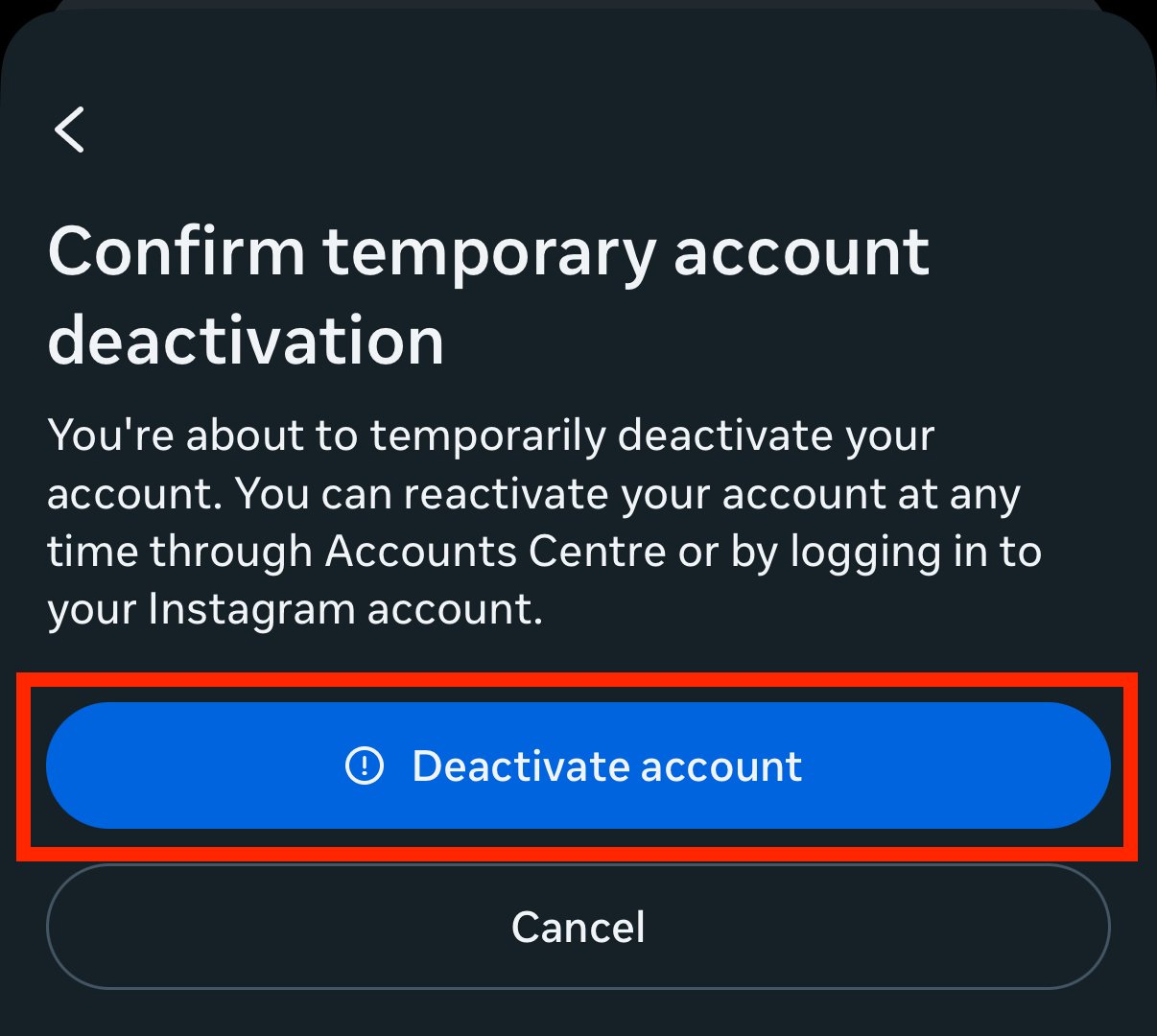
Step-by-Step Guide to Deactivate Instagram Account on the Web Browser:
- Log in to your Instagram account at www.instagram.com using your preferred browser.
- Click the Menu icon More (☰ – three horizontal lines) in the bottom-left corner of the screen.
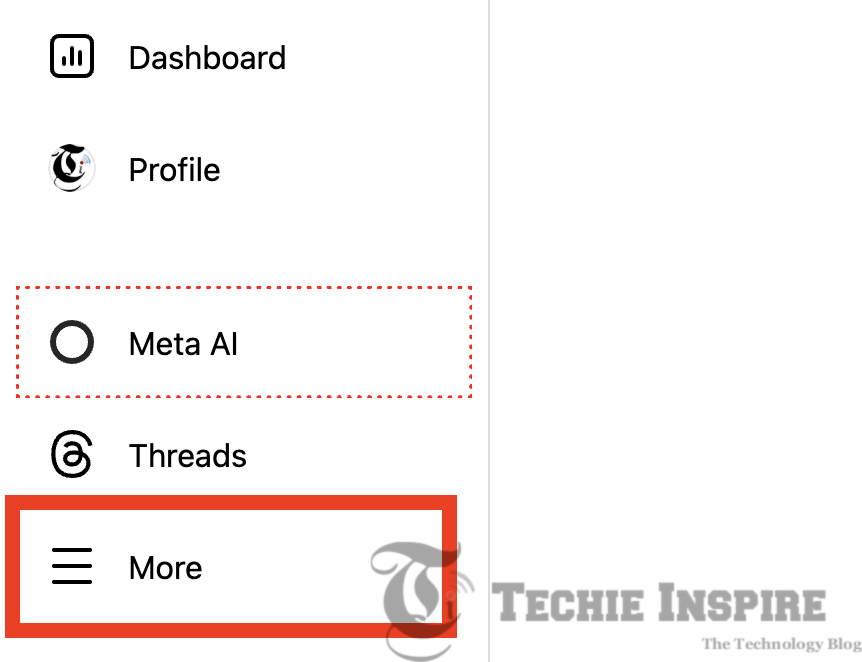
- Click the Settings icon (⚙️) from the menu that appears.
- In the left-hand panel, select Accounts Center.
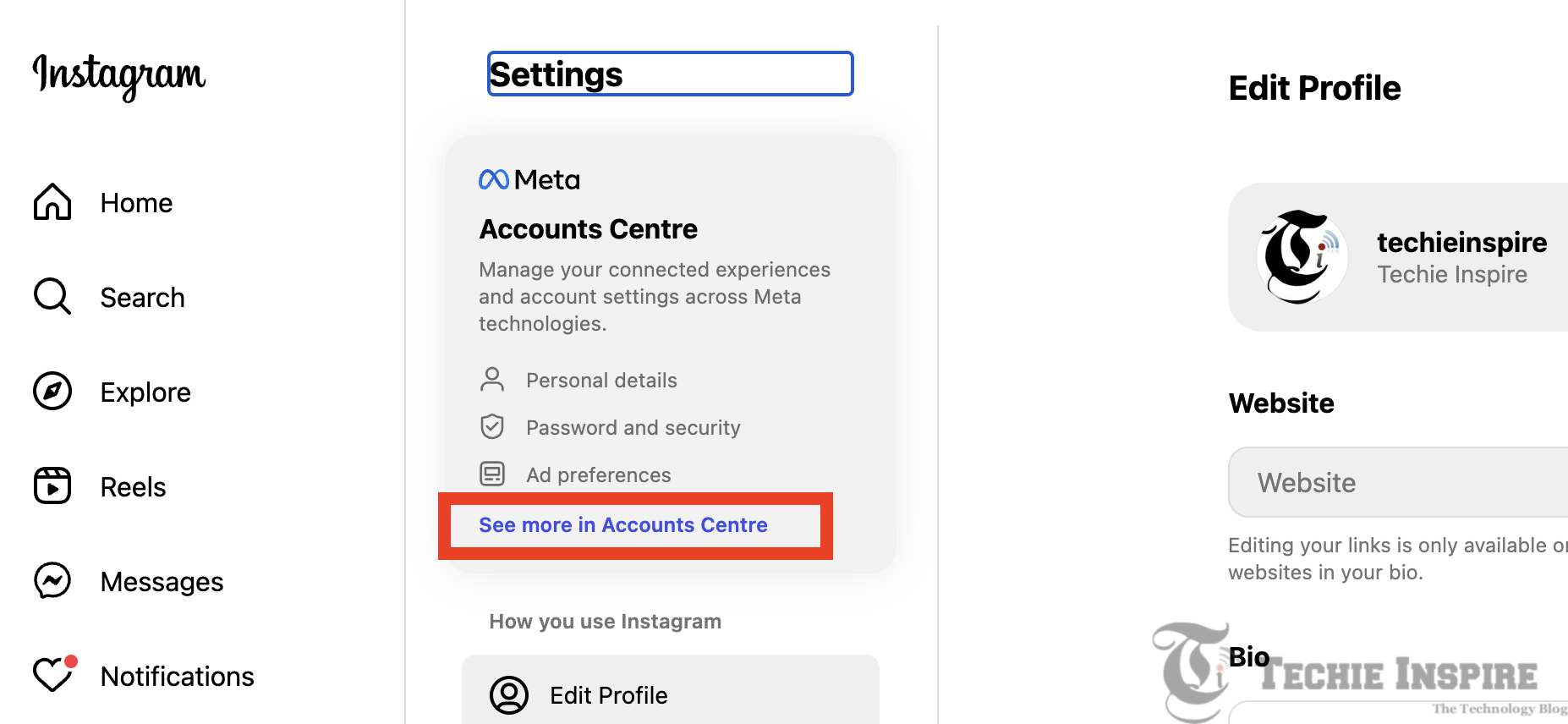
- Under Account Settings, click on Personal details.
- Choose Account ownership and control
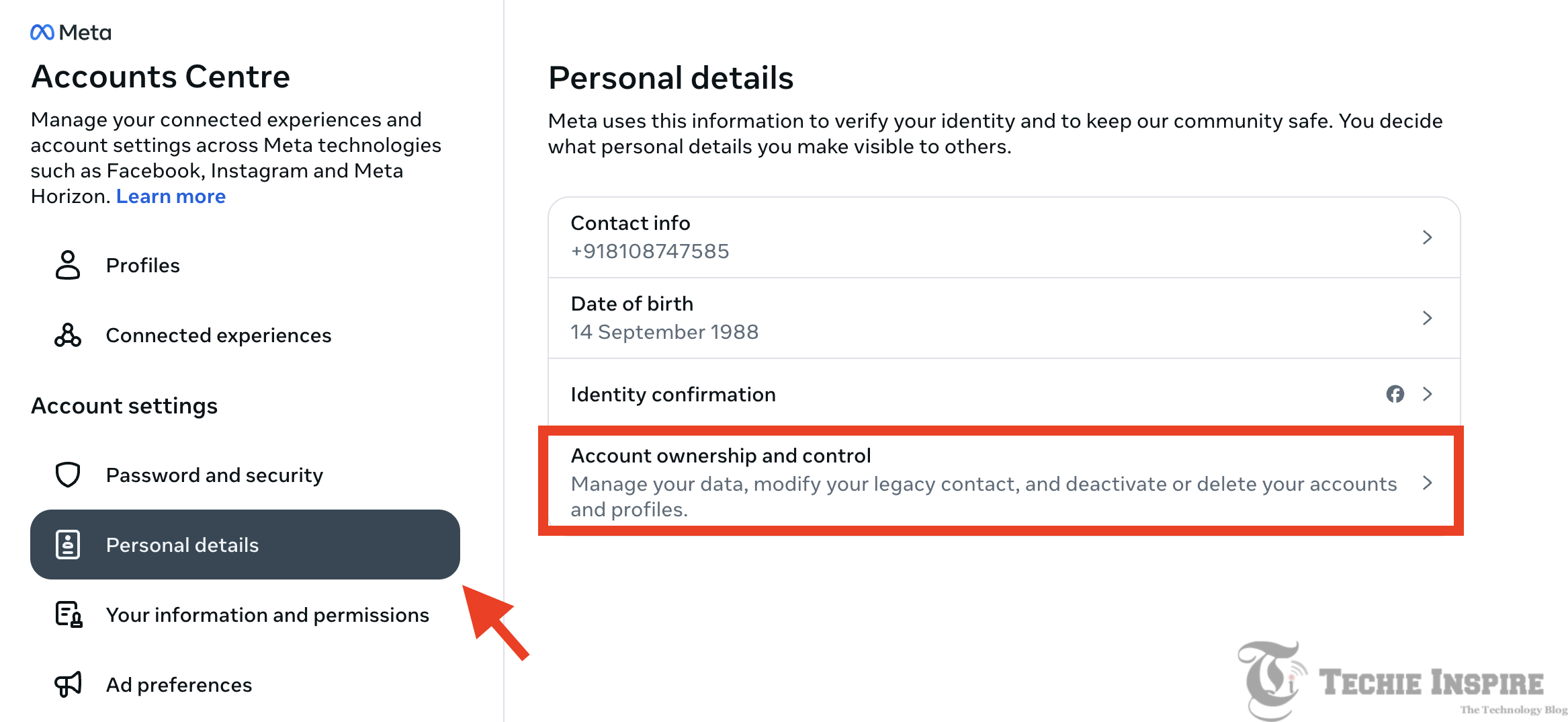
- Click on Deactivation or deletion. Select the Instagram account you wish to deactivate (especially if you have multiple accounts linked).
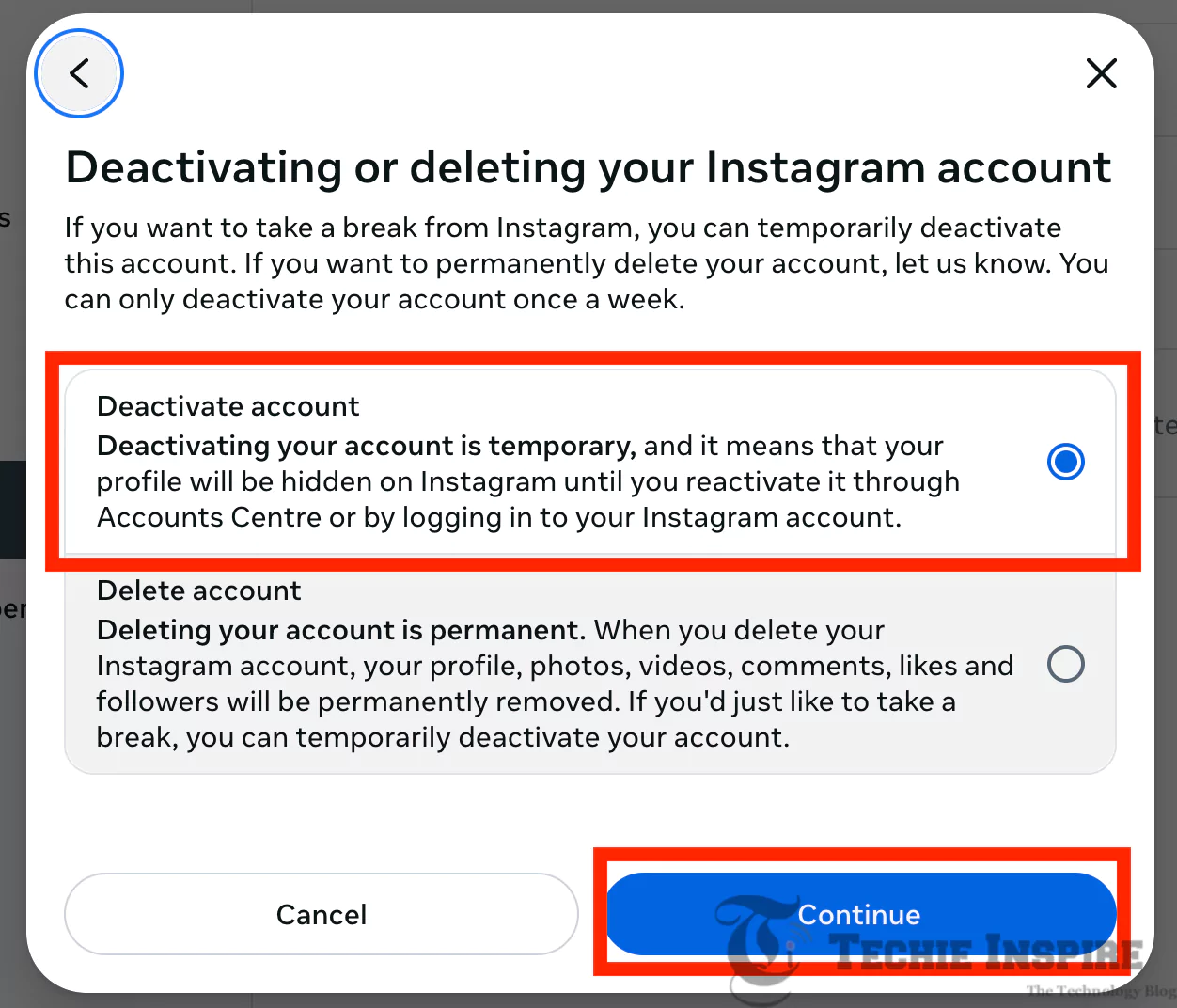
- Click Deactivate account, then click Continue. Enter your Instagram password when prompted, then click Continue again.
- Select a reason for deactivation from the list of options. Click Continue, and finally click Deactivate account to complete the process.
This will make your profile invisible to everyone, including your followers, until you log in again. Your photos, likes, and comments will remain hidden from view.
How to Reactivate:
To reactivate, simply open the app or website and log in with your original credentials. Your profile will be restored exactly as you left it, with all your followers, media, and interactions intact.
How to Permanently Delete Instagram?
If you are sure you want to leave Instagram permanently, then you can choose to delete your Instagram Account.
Before raising a request for deletion, please make sure to download a copy of your data (like your photos and posts) from Instagram. After deleting your account, you will no longer be able to access Instagram’s Data Download tool.
Step-By-Step Guide to Delete Instagram Account on Mobile App:
Steps remain almost the same as explained above for Deactivating an Instagram account; you only need to select ‘Delete account’ at step 8.
- Log in to the Instagram account you wish to deactivate.
- Tap the profile picture icon in the bottom-right corner.
- Tap the Menu icon (☰ or three horizontal lines) at the top right corner.
- Tap on the Accounts Center.
- Under “Account Settings,” tap on Personal details.
- Now tap on Account ownership and control.
- Choose Deactivation or deletion. Select the account you want to deactivate (if multiple are linked).
- Select Deactivate account, then tap Continue.
- Choose the reason for deletion from the list. And Tap Continue. Based on the selected reason, the following screen will show details related to the same reason. Just tap on the “Continue” button.
- Now, it may provide you with a list of options to download Data, Transfer Data, or Deactivate Your Account instead. If you have already downloaded the data and you are certain that you want to delete the account, then tap on the “Continue” Button.
- Enter your Instagram password when prompted, then tap Continue.
- Now, tap ‘Delete account‘ to confirm.
Please note that after you request the deletion of your Instagram account, a 30-day waiting period applies. If you attempt to log in again within 30 days, Instagram will automatically recover the account. If you wish to have your account deleted, please ensure that you do not log in again within the next 30 days.
After 30 days, your account will be permanently deleted, and you will not be able to retrieve or recover your information.
What Happens After You Deactivate?
In case you aren’t into deleting the account and do want to deactivate it instead, the following things take place:
- Your profile page becomes invisible to other users.
- All your posts, comments, and likes become invisible, but are not deleted.
- No one can find you or message you.
- Instagram keeps your data secure and safe.
- It can be reactivated whenever you want by logging in again.
Additional Tips Before You Deactivate or Delete Your Instagram Account.
Just a few things to keep in mind before deleting that account, or maybe even going on a small digital detox:
1. Get Your Data
Before you proceed with deactivations or deletions, consider downloading all your Instagram data, including photos, videos, comments, and messages, to keep anything you might want to retain.
Go to Settings > Privacy and Security > Data Download (on the Web).
Instagram then sends you an email with a copy of the data.
2. Disconnect Third-Party Apps
If you’ve used Instagram to log in to Third-party sites, such as Pinterest, Tinder, or gaming services. You should unlink them from your account before deactivation or deletion, or change the login method on their end.
3. Inform Your Close Ones
If you usually converse with some close friends or family over Instagram, make sure to let them know beforehand so they don’t think you’ve blocked or disappeared on them.
Alternatives to Deactivating Instagram
If you’re unsure about deactivating your account completely and do not want to take a drastic step by deactivating the account altogether, then you may try the following options instead.
- Log out of the account instead of deactivation.
- Delete the Instagram app from your phone to avoid temptation.
- Set limits using the digital wellbeing settings on your phone.
- Mute stories or posts from accounts influencing your mood.
- Disable notifications from Instagram for some peace and fewer interruptions.
Therefore, it is possible, keeping in mind these tips, to control the usage of Instagram even while deactivated.
Conclusion
Knowing how to deactivate Instagram empowers an individual to manage their digital life. Whether for temporary suspension or elimination, knowing the process ensures having a hold on social media habits.
Instagram has been said to be engaging, at times, too much. If it starts affecting your focus and peace of mind or takes precedence over any other matter in your time management, then take a pause. The choice to deactivate for a couple of weeks or delete forever needs to be given more thought, and always be good for your personal life and goals.
Remember: Taking a break from Instagram doesn’t mean disconnecting from the world—it means making space for real-life balance and intention.