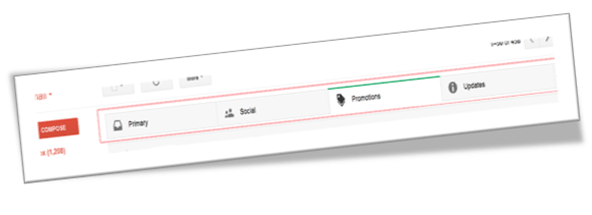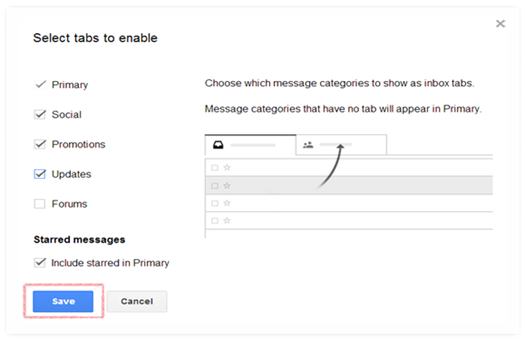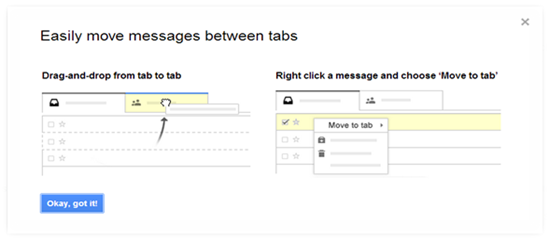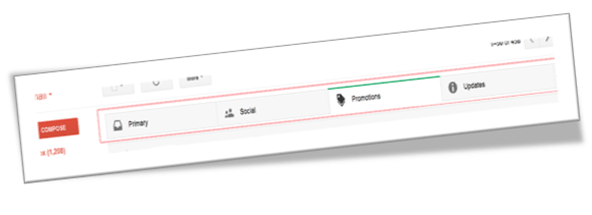Everyday we get a lot of emails: business emails, emails from friends, emails related to job searches, emails from social networking sites, and many more. Due to this, it becomes a difficult task for us to keep track on the important emails. This may sometimes result in missing out some important mails, which can be of top priority for us. Gmail has come up with a new inbox interface to overcome these drawbacks. The new inbox groups your mail into categories which appear as different tabs.
Steps to Enable the Gmail’s New Inbox:
1. Click on the ![]() Gear Icon in the top right corner and click on Configure inbox.
Gear Icon in the top right corner and click on Configure inbox.
2. As shown below, you can check the tabs you want to enable and then click on Save.
3. Your new inbox will appear displaying all the tabs, which were selected by you. You can enable additional tabs by clicking on the ‘+’ icon beside the last tab of your inbox. If you want to switch to your old inbox just disable all the tabs. You can do this by doing Step 1 and then disabling all the tabs and then click on Save.
4. If you want to move any message from Primary tab to Updates tab just drag the message from Primary tab and drop it in the Updates tab as shown below.
5. Below is the new Inbox as per the configurations.
Watch the Gmail’s New Inbox feature in action on YouTube