Update: By default, Gmail is now providing the option to insert images in your Compose toolbar; hence, there is no need to change any settings. Furthermore, the Labs option is now removed from the settings page.
Gmail is the most popular mail service used by millions of people every day. However, there are still many features that are not available in Gmail, although we can still enable missing features using Beta Lab. As you might know, Gmail does not have any option of embedding or adding images to Gmail messages.
To add this option to your compose toolbar of Gmail, you need to enable “Inserting Images” feature from Gmail Lab.
Follow the below procedure:
1.) Open Gmail and go to Settings.
2.) Click on the Lab Tab.
3.) Now, Scroll Down and find the Inserting Image Lab feature.
4.)Now, Click on the Enable option and scroll Down, Click on Save Setting, and activate the feature.
Now, you will be able to see the image icon on the compose toolbar of Gmail; click on the image icon and insert the image into the message.
3.) Now Scroll Down and find Inserting Image Lab feature.
4.)Now, Click on Enable option and scroll Down and Click on Save Setting and activate the feature.
Now, you will be able to see the image icon on compose toolbar of Gmail, click on the image icon and insert image to the message.


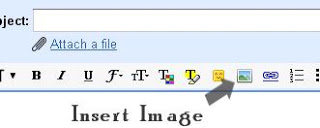
For all the years I've used gmail I never knew there was an image option. Thanks for the info.
Phil
(http://www.babyboomerbaloney.com)
This is a great post. I never tried this one but upon reading your post I think I will try this one.