After the WWDC 2025 event launched by Apple, everyone wants to experience its latest innovations. With iOS 26 beta, one can test its features like AI tools, a redesigned interface, and more. Installing the beta gives you early access to these exciting updates. Along with it, it also has some associated risks. These include bugs and performance issues. Nonetheless, this guide will show you how to install the iOS 26 beta on your phone safely and highlight which models are compatible. Additionally, you can learn the essential tips to ensure a smooth experience.
What is iOS 26?
iOS 26 is a major update to Apple’s operating system. It brings several new features to your iPhone. Some of these are:
- Apple intelligence: On-device AI tools that enhances Siri, text input, photo editing, and more
- Live Translate in Real Time: A major improvement for global travelers and multilingual communication.
- Liquid Glass Design: A new and dynamic look for app interfaces, offering fluid visuals
- Smarter Notifications: Notifications will now be context-aware, and one can group them on the basis of usage and preferences
Why Install iOS 26 Beta?
Beta versions of any software are pre-released. Usually, they are early and unfinished software. It also means that they might have bugs, crashes, or performance issues. Hence, one needs to be cautious while installing them. Regardless, installing the iOS 26 Beta on the iPhone lets its users and developers to:
- Explore the latest features ahead of the crowd
- Test app compatibility with the new operating system
- Provide feedback to Apple for the final version
iPhone Models Compatible With iOS 26
Usually, not all iPhones are eligible for iOS 26. Additionally, some features are only available on newer models.
iOS 26 supported iPhone models:
One can install iOS 26 on these models of iPhone
- iPhone 16, 16 Plus, 16 Pro, 16 Pro Max
- iPhone 15 series
- iPhone 14 series
- iPhone 13 series
- iPhone 12 series
- iPhone 11 series
- iPhone SE (2nd and 3rd generation)
- iPhone 17 (expected to be launched in Sep 2025)
List of non-supported iPhone models for iOS 26 :
In the following models of iPhone, this operating system is not supported:
- iPhone XR, XS, and XS Max
- iPhone X and earlier models
Apple Intelligence Compatibility:
To take advantage of Apple’s advanced AI features, such as on-device processing and improved Siri, you will need:
- iPhone 15 and 15 Pro Max
- iPhone 16, 16 Plus, 16 Pro, and 16 Pro Max
Note: These tools require the latest Apple Silicon (A17 Pro or later) chip. It means older iPhones don’t have the hardware needed to support them.
Essential Preparations Before Installing iOS 26 Beta
Beta software can sometimes cause problems as it may contain bugs. That is why it is important to be careful and protect your data before you install it.
Backup Your iPhone
- iCloud Backup:
- Go to Settings>[Your Name]>iCloud>iCloud Backup>Back Up Now
- Tap “Back Up” Now.
- Make sure you have enough iCloud storage for the backup.
- Computer Backup
- Connect your iPhone to a Mac or PC.
- On a Mac, open “Finder” and select your device.
- On a PC, open “iTunes.”
- Click “Back Up Now” and choose to encrypt your backup for added security.
Additional Tips
- Use a secondary device: If possible, install the beta on a device that is not your primary phone. This software can be unstable and may affect daily use.
- Charge your iPhone: Ensure your device is charged to at least 50% to avoid interruptions during the installation.
- Connect to Wi-Fi: A stable Wi-Fi connection is required to download this upgrade, which can be several gigabytes in size.
- Free up storage: Make sure you have enough free space on your iPhone for the update (at least 5 GB is recommended).
Step-by-Step Guide: How to Install iOS 26 Beta on Your iPhone?
Follow these steps to install the beta version of iOS 26 on the compatible iPhones.
Step 1: Enroll in Apple’s Beta Developer program
- Visit developer.apple.com on your iPhone or computer.
- Sign in with your Apple ID.
- Agree to the terms and conditions, then register your device for this program.
- A free tier is available for beta access. But some features may require a paid membership.
Step 2: Enable Developer Mode (if needed)
- Go to Settings>Privacy & Security>Developer Mode.
- Turn Developer Mode on and follow the on-screen instructions.
Step 3: Install the Developer Beta Profile
- After registering, download the iOS 26 beta profile from the Apple Developer website.
- Open Settings, tap the downloaded profile, and follow the prompts to install it.
- You may need to restart your phone after the installation is complete.
Step 4: Download and install iOS 26 Beta
- Go to Settings>General>Software Update.
- Tap Beta Updates and select iOS 26 Developer Beta.
- Tap download and install.
- Enter your passcode if asked.
- Agree to the terms and wait for the installation to complete.
- Your iPhone will restart automatically.
Step 5: Alternative Method (Manual Installation via IPSW)
- Download the iOS 26 beta IPSW file from the Apple Developer website.
- Connect your iPhone to your Mac.
- Open “Finder”, select your device, hold the Option key, and click “Check for Update”.
- Select the downloaded IPSW file and follow the on-screen instructions to complete the installation.
What to Expect After Installing iOS 26 Beta?
After the installation of the iOS 26 beta, you can get early access to exciting new features. However, it also comes with a few drawbacks.
Common Issues and How to Handle Them?
- Bugs and Glitches
- Some apps may crash or function incorrectly. System features might behave unexpectedly.
- Solution: Restart your iPhone or update the problematic apps.
- Battery Drain
- Beta software often has unfinished optimizations. It leads to faster battery consumption.
- Solution: Monitor battery usage in Settings>Battery and close unnecessary apps.
- Overheating
- Your iPhone may get warm during heavy use.
- Solution: Avoid using your device while charging and close background apps.
- App Instability
- Third-party apps may not be fully compatible with the new iOS version.
- Solution: Check for App updates in the App Store.
Reporting Bugs and Feedback
Use the Feedback App:
- Apple provides a Feedback App for beta testers to report issues directly to the company.
- How to Use: Open the Feedback App, describe the problem, and attach screenshots or logs if possible.
In summary,
Installing the iOS 26 beta on your iPhone is a great way to experience the latest features and improvements before they are available for the general public. However, it is important to ensure your device is compatible. Also, back up your data and be prepared for the bugs and instability. This way, you can safely explore the future of iOS and provide valuable feedback to Apple. If you prefer a more stable experience, consider waiting for the official release in the fall.


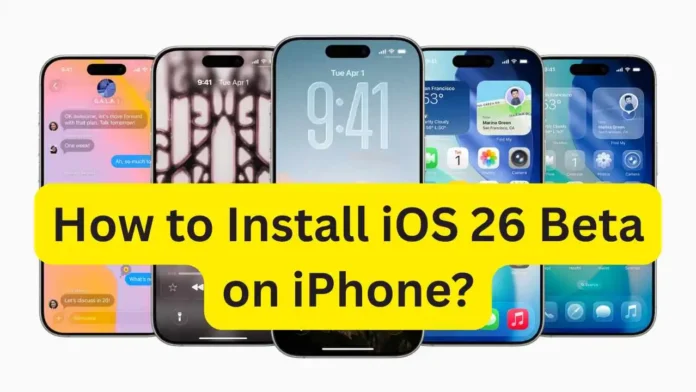
[…] you have bugs, crashes, or battery drain from the installation of iOS 26 beta on your iPhone? Most users try beta software for new features, but afterward realize they want to go back to a […]
[…] Users can install the update to iOS 26 only if they are enrolled in the Apple Developer Program or public beta testing program. Click here to know the step-by-step process to install iOS 26 Beta on iPhone. […]