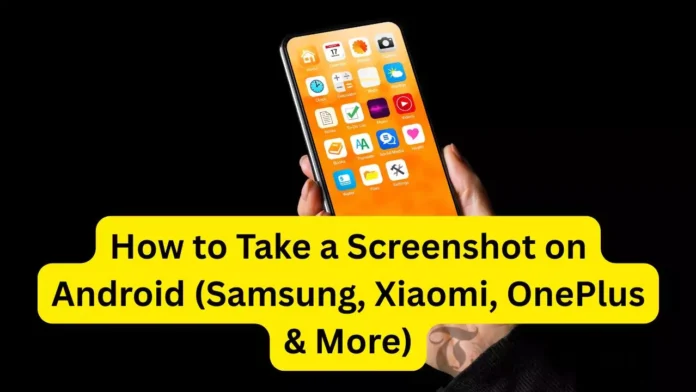In today’s digital age, the use of mobile phones is not limited to just calls and messages. We use it for everything from online reading, social media, banking, and work. Many times, there is such information or an image on the screen that we have to save immediately. At such times, it is very important to know how to take a screenshot on Android.
Taking screenshots has become a part of our everyday mobile use. Whether you want to save an important chat, capture a payment confirmation, or share a funny meme with friends, knowing how to take a screenshot on Android makes life a lot easier.
Almost every Android phone gives you multiple ways to do it, from button shortcuts to gestures and even scrolling screenshots. Let’s go through all the methods so you can pick the one that works best on your device.
How to Take a Screenshot on Android – Classic Shortcut button:
The easiest way to take a screenshot in most Android smartphones is by using your phone buttons.
- Press and hold Power button + Volume Down button simultaneously for 1-2 seconds.
- As soon as you do this, a flash will appear on the screen, and the screenshot will be saved automatically in your gallery.
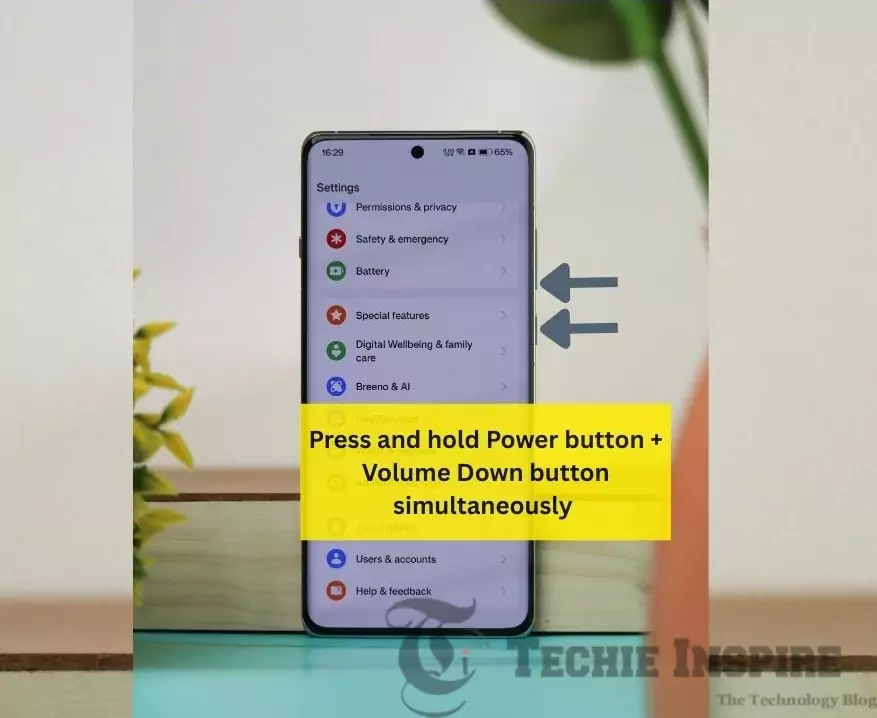
Note: In some older or different brand phones, screenshots can also be taken by pressing the Power button + Home button.
If you want to take a screenshot, this method is the most common way people use by using the classic shortcut button .
How to Take Screenshots with Gestures and Shortcuts on Android
Most Android smartphones these days have gestures and shortcuts that allow you to take screenshots without pressing a button.
- Three Finger Swipe Down: Many brands have a three-finger swipe down on the screen to instantly save a screenshot. This method is very useful and easy for users who need to take screenshots frequently. Found on Xiaomi, OnePlus, Realme, IQOO and VIVO phones.
- Palm swipe to capture: Samsung phones have a Palm Swipe to Capture feature that lets you take a screenshot by moving your palm across the screen. Make sure Gesture is enabled on Samsung phone, go to Settings -> Advanced Features -> Motions and Gestures and enable Palm Swipe to Capture.
- Quick Settings Panel: Some brands have a “Screenshot” option in the quick setting pannel. Just open your Quick Settings Panel and tap the Screenshot icon to save a screenshot. Depending on your phone model, you might see different labeled Screen Capture, Screenshot, Super Screenshot or something similar.
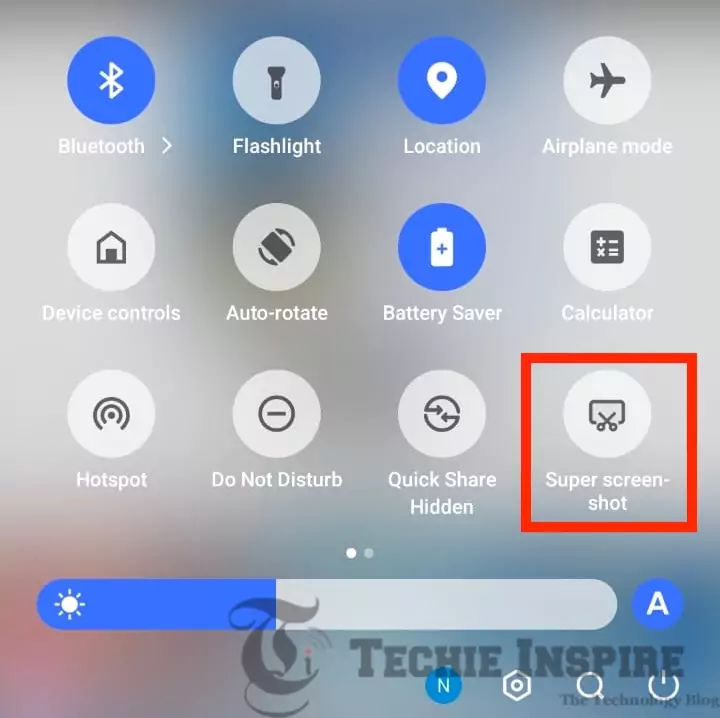
How to Take Full-Page or Scrolling Screenshots on Android
Many times, we need to save not just a small part of the screen but the entire chat, article, or webpage. For this, the option of Scrolling Screenshot is given.
- After taking the screenshot, tap on the “Scroll” or “Capture More” (the option appears at the bottom of the screen), and it will automatically scroll the page downwards to save the long screenshot.
- You may be prompted to click on “Save” button.
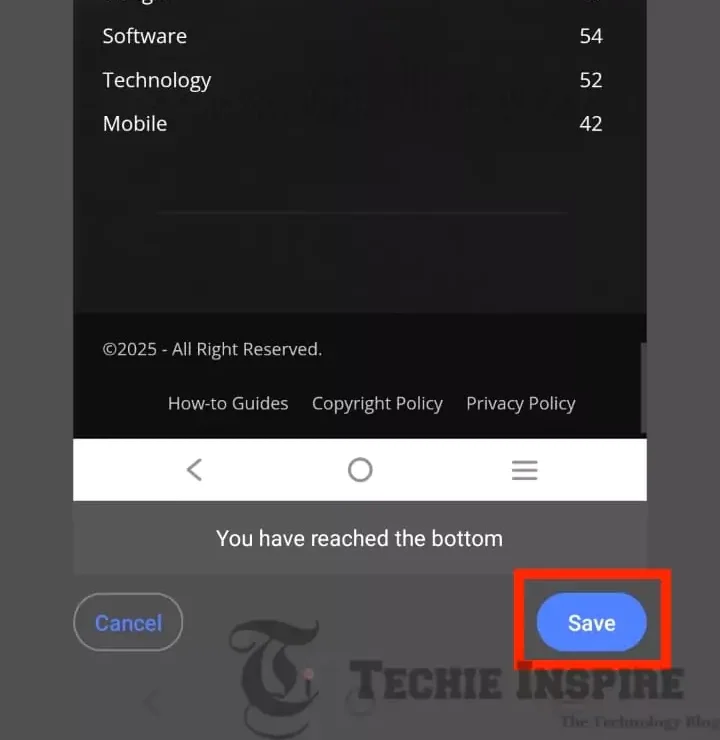
If this feature is not present in your phone, then you can easily take long screenshots using third-party apps like LongShot or ScreenMaster.
Where Screenshots Are Saved and How to View Them on Android
Whenever you take a screenshot on an Android phone, it is automatically saved in your Gallery or Google Photos App.
Most phones also have a separate folder named “Screenshots”, from where you can easily find all the screenshots.
If you use File Manager, then these files will also be found in the Pictures/Screenshots folder.
How to Edit and Share Screenshots on Android
After taking a screenshot, we often need to edit it or share it immediately. As soon as the screenshot is captured in an Android phone, the option to edit (pencil icon) appears below. From here, you can crop, highlight, draw, or add text to the image.
Apart from this, by tapping on the share button, you can send the screenshot directly to WhatsApp, Gmail, Instagram, or other apps. In this way, users can easily customize the screenshot and use it as per their needs.
How to Take Screenshots on Different Android Brands
The method of taking screenshots may be slightly different in each smartphone brand.
- Samsung: Power + Volume Down or Palm Swipe gesture
- Xiaomi/Redmi/IQOO: Power + Volume Down and three-finger swipe
- OnePlus: Power + Volume Down, as well as Screenshot from the Quick Settings tile
- Realme, Oppo, Vivo: Power + Volume Down, Three-finger swipe down, or Screenshot option from Smart Sidebar
- Google Pixel: Press the Power button and choose Screenshot, or take a screenshot from the Recent Apps screen
No matter what model phone you have, taking a screenshot is always a quick and straightforward process. That’s why every brand has a slightly different way of doing it, despite how to take a screenshot on Android being a common question.
What to Do If You Face Problems Taking Screenshots on Android
Sometimes users may face problems in taking screenshots, such as buttons not working or gesture options being disabled.
In such a case, you can turn on the screenshot feature by going to Settings and Additional Settings → Gestures & Shortcuts (or depending on your phone).
If the hardware buttons are not working, you can resort to the quick Settings Panel or third-party apps.
Conclusion
In today’s time, it is important for every user to know how to take a screenshot on Android so that important information can be saved and shared immediately. There are many ways to do this in Android – Buttons, Gestures, and Brand-specific features. You can choose the easiest and most convenient way according to your needs.
FAQs
1. Can I Take a Screenshot on Android Without Pressing Any Buttons?
Yes, many phones support gestures like a three-finger swipe or palm swipe, which allow you to easily take a screenshot.
2. Can I Use Third-Party Apps to Take Screenshots on Android?
Yes, apps like LongShot and ScreenMaster offer scrolling and advanced screenshot features.
3. How to Take a Full Screenshot of a Long Chat or Article on Android
Once you take a screenshot, simply tap on “Scroll” or “Capture More” to save the full page or long content.
4. How to Quickly Share a Screenshot on Android After Taking It
As soon as it is captured, you can send it to WhatsApp, Gmail, or other apps by pressing the share button.