Windows 7 Experience Index shows you the rating of your system, which is calculated based on your system hardware i.e CPU, RAM, Graphic and Hard Drive. Most People always try to show off by showing their ratings to others or usually compare their ratings with others systems. To Increase Windows Experience Index, you may need to get new system or new system hardware, or else you can hack your system to increase your system rating. This hack will show you how to change Windows 7 Experience Index, In a similar way we wrote an article about how you can change CPU name in System Properties.
You Might Want To Do This Because…
- You might be thinking to fool your friends and amaze them with your rating of your system.
- You can unlock some Feature or Application, which normally don’t run on the system with Low Score Rating.
- You might be thinking to Show Off your system rating to others.
How To Do This…
1. Go to below Following Location,
C:\Windows\Performance\WinSAT\DataStore
2. Open Notepad in Administrative mode ( Since we are editing the system file, it requires administrative mode to make changes in the system file)
Right-Click on Notepad and Select Run as Administrator or Press Ctrl + Shift and Click on the Notepad.
3. Drag and Drop the File named Formal.Assessment (Initial).WinSAT to Text Editor (Notepad) Or Open the file going to the location. Once File is opened, search for <SystemScore> or </SystemScore>
In between <SystemScore> and </SystemScore> tag, change the value of system score as you wish, I have changed to 7.3 as seen in the screenshot.
4. Save the File, Press Win + Pause Break and Check System Properties.
Note: If you see File named Formal.Assessment (Recent).WinSAT in the same location, change system score for that file too.
You can also increase any specific component Score like Memory, Graphic or Processor.
Find the below tag in the code and change value between those tags.
<MemoryScore> Score here.. </MemoryScore> – This will change in Memory (RAM) Score <CpuScore> Score here.. </CpuScore> – This will Change Processor Score <GraphicsScore> Score here.. </GraphicsScore> – This will change Graphics Score <GamingScore> Score here.. </GamingScore> – This will change Gaming graphic Score <DiskScore> Score here.. </DiskScore> – This will Change Primary Hard Disk Score
How To Reset to True Rating Scores
In System Properties, Click on Windows Experience Index and Click on Re-run the assessment. The scores will be set to True value according to your system performance and changes made by you will be discarded.
Compatible: This hack may works on Vista, we never Tested this on Vista.



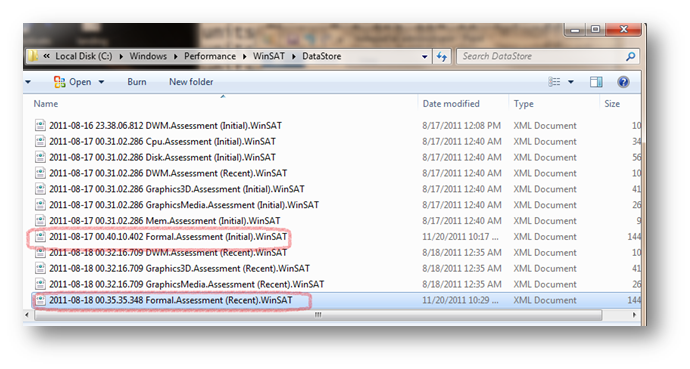



Hey that was cool..
i will try that, that is a gud way to fool to show of.. i like to show off.. hhahah
Very nice article I really like it,,,well u can also take a view n review over here..
http://www.itechvilla.com/2011/12/zynga-to-go-public-at-10-billion-valuation/