Everybody using windows might know Blue screen of Death or at least you may have heard somewhere and people who have been lucky enough to have never encountered such BSOD System Crash could try this trick. We usually try to avoid BSOD but here we would be creating BSOD using this trick. This sounds crazy to knock your own system but its interesting. Try in front of your friend he sure will be amazed and impressed by this. You just need to enter one registry value in Registry Editor and System Crash as soon as you use keyboard Shortcut key Right Control key + Scroll Lock + Scroll Lock and System Crash With BSOD Screen. This isn’t a bug, in fact it’s a Feature which is provided by Microsoft. Believe it or not Microsoft added this as a feature for testing purpose where user could create such memory dump operation. There is also a kb article written by Microsoft.
How-to Do this?
Follow Below Simple Steps:
1.) Go to Start => Run => Type Regedit and Enter
2.) Navigate to following Location
USB Keyboard
HKEY_LOCAL_MACHINE\SYSTEM\CurrentControlSet\Services\kbdhid\Parameters
PS/2 Keyboard
HKEY_LOCAL_MACHINE\SYSTEM\CurrentControlSet\Services\i8042prt\Parameters
3.) Now Right Click on Right Side pane and Create new DWORD key named CrashOnCtrlScroll, giving it a value of 1.
Reboot the System and try to trigger the BSOD System Crash using keyboard, Press Right Control key and Scroll Lock twice simultaneously. To remove this feature just delete the registry key which you added named as CrashOnCtrlScroll and Restart your System.
Note: This will actually Crash your System as soon as you trigger keyboard shortcut.


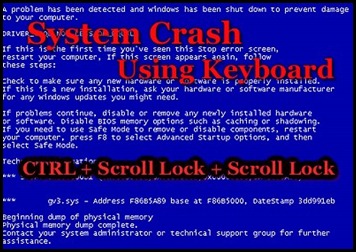
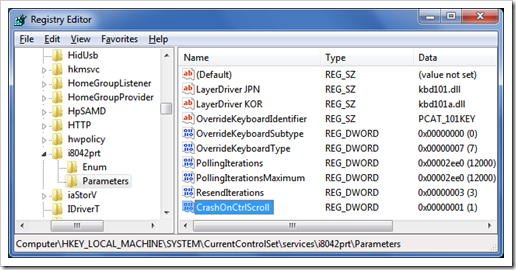
Pretty insightful. Thanks!
My blog:
rachat de credit http://www.rachatdecredit.net
Much appreciated for the information and share!
I observed your internet site via search engine several moment ago, and luckily, this really is the only info I was looking for the last hours
Thanks for using the time and effort to write something so interesting.
My blog:
Rachat de credit rachatdecredit.net
nice blog here dude, i envy very much. thanks
how do you set the value to 1? i cant get that done
@slicebananas
First create CrashOnCtrlScroll registry key and double-click on the same and modify the value to 1.
–> Right Click on Right Side pane and Create new DWORD key and name it as CrashOnCtrlScroll
–> Now, Double-click on CrashOnCtrlScroll and set the value as 1.