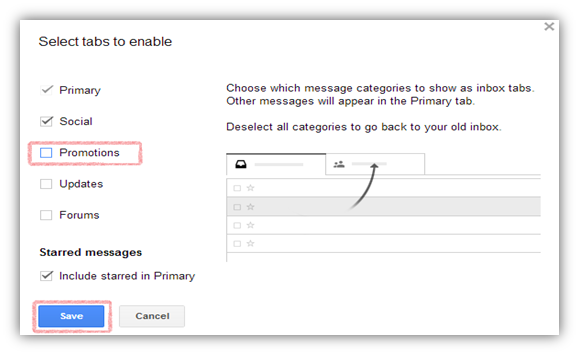If you remember previously Google announced its new Gmail Inbox design, which groups the emails in categorized tabs such as “Primary”, “Social” and “Promotions”. Many Gmail users switched to the new Gmail Inbox layout, and they find it to be very useful and handy, organizing emails accordingly to its categories. However, the users who switched to new Gmail Inbox layout have discovered surprisingly some promotional advertisement mail disguised in the form of email. Anyone could easily get tricked the way Google has added the ads Email in Promotion Tab. These Email ads which are disguised in the form of your usual Email, can be a major concern of Email security where a novice user might simply click on ads considering it as its own mail and possibly share some personal data. However, Google was kind enough to add the shaded background, an information icon below the sender name of the ads and also a close button which helps to differentiate them from your normal email and newsletter.
How to Opt Out from Gmail Ads
1. Opt Out from Specific Company ads:
If you don’t want to opt out from Gmail Ads completely but just want to ignore or opt out from specific company ads then, simply click on X button to opt out from the specific company ads, this will basically remove the ads from your Gmail and will never be displayed from that provider again. However, you will see others ads which are relevant to you in your Mail Box.
2. Opt Out from Promotional Email Ads completely:
If you don’t want any further promotional email in your Gmail Promotions inbox Tab, then simply remove the Promotions inbox tab from your Gmail. All your exciting and new mails related to promotional mail will appear in your primary inbox as it did earlier before you were switched to new design.
- Uncheck the “Promotions” checkbox and click Save.
The above setting would remove the Promotions tab from Gmail view. This will get rid of Email ads, however you will continue to see ads above the Primary and Social tab as you did earlier before switching to new inbox design. Anyway, you at least won’t get any e-mail ads for sure, which are disguised in the form of normal mails.