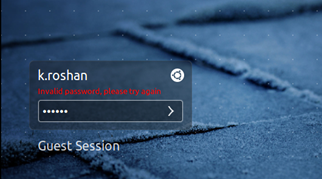 Did you forget your Ubuntu login password? If yes, then you are not alone even I forgot one of my systems Ubuntu login password. It’s basically one the most common problem where people forget their password. This usually happens when you are not using your system for long time, or you have just recently changed your password, and now you have forgotten what you had set. In my case, I have not used my system for a long time and hence don’t remember the password for the same.
Did you forget your Ubuntu login password? If yes, then you are not alone even I forgot one of my systems Ubuntu login password. It’s basically one the most common problem where people forget their password. This usually happens when you are not using your system for long time, or you have just recently changed your password, and now you have forgotten what you had set. In my case, I have not used my system for a long time and hence don’t remember the password for the same.
Regardless for what reason you are resetting your password, password reset in Ubuntu is very easy.
Reset Forgotten Ubuntu password
1. Reboot your computer and press ESC key as soon as you see GRUB Loading screen. If you are using multiple OS, then select Ubuntu and press Shift key.
2. Now, you should be able to see the below screen. Select “recovery mode” from the menu and press Enter.
3. Once you select “recovery mode”, you should see the below screen. Select “Drop to root shell prompt.” You should now see a root shell prompt below screen popping out.
4. In order to change the password, it is important that we have read/write access, so that the new password reset gets saved on the system. Type the below command to remount the file system with read/write access.
mount -rw -o remount /
5. If you forgot your username, enter the below command to check.
ls /home
6. Once we know the username, enter the password reset command along with user name to change password. Once you enter the command, it will ask for new password. On successful reset of password, it will prompt as “password updated successfully”
passwd <enter user name>
In my case, I have entered the below command
passwd kroshan
7. After changing password, use below command to reboot system and try login to the user account using the new reset password.
reboot -f
You should now be able to login successfully into your account.



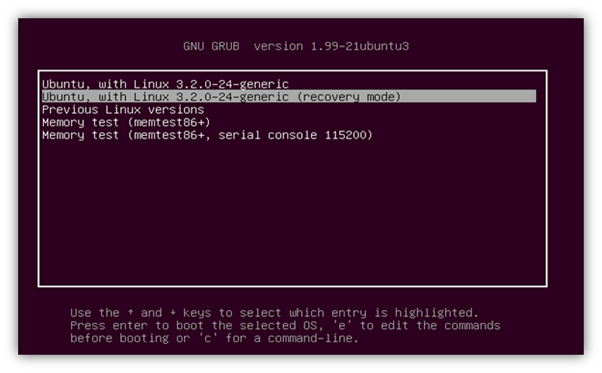


really wanted this..
your article are always easy to follow, many thanks:)