Run commands are used to directly open an application or document whose path is known by the system. Run Command is the quickest way to launch programs, open folders, or documents.
Suppose you want to uninstall an application. To do this, go to Start, then search for Control Panel. Under the Control Panel, click on the Programs and Features link to open the Uninstall a program section. However, the same window you can open just using the run command by typing “appwiz.cpl“.
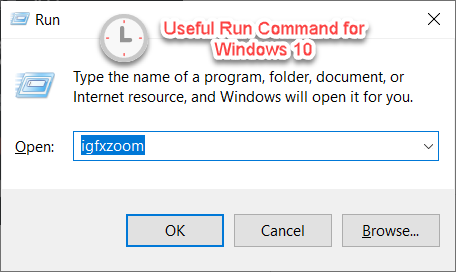
You should be familiar with some of the run commands if you want to perform tasks more efficiently in your system and ultimately save time.
Below is the list of valid Run commands for Windows 10. However, these commands will also work on all Windows Operating systems.
Useful Run Command for Windows 10:
A:
Application Name | Command |
| Accessibility Controls | access.cpl |
| Accessibility Wizard | accwiz |
| Add Hardware Wizard | hdwwiz.cpl |
| Add/Remove Programs | appwiz.cpl |
| Administrative Tools | control admintools |
| Adobe Acrobat (Only If it’s Installed) | acrobat |
| Adobe Photoshop (Only If it’s Installed) | photoshop |
B:
Application Name | Command |
| Bluetooth Transfer wizard | fsquirt |
C:
Application Name | Command |
| Calculator | calc |
| Certificate manager | certmgr.msc |
| Character Map | charmap |
| Check Disk Utility | chkdsk |
| Clipboard Viewer | clipbrd |
| Command Prompt | cmd |
| Component services | dcomcnfg |
| Computer Management | compmgmt.msc |
| Control Panel | control |
D:
Application Name | Command |
| Date and Time Properties | timedate.cpl |
| Device Manager | devmgmt.msc |
| Direct X troubleshooter | dxdiag |
| Disk Cleanup Utility | cleanmgr |
| Disk Defragment | dfrg.msc |
| Disk Management | diskmgmt.msc |
| Disk Partition Manager | diskpart |
| Display Properties | control desktop or desk.cpl |
| Driver Verifier Utility | verifier |
E:
Application Name | Command |
| Event Viewer | eventvwr.msc |
F:
Application Name | Command |
| Files and Settings Transfer Tool | migwiz |
| File Signature Verification Tool | sigverif |
| Firefox | firefox |
| Folders Properties | control folders |
| Fonts | control fonts |
| Fonts Folder | fonts |
G:
Application Name | Command |
| Game Controllers | joy.cpl |
| Group Policy Editor (Only XP Professional) | gpedit.msc |
I:
Application Name | Command |
| Iexpress Wizard | iexpress |
| Indexing Service | ciadv.msc |
| Internet Connection Wizard | icwconn1 |
| Internet Explorer | iexplore |
| Internet Properties | inetcpl.cpl |
| Internet Setup Wizard | inetwiz |
K:
Application Name | Command |
| Keyboard Properties | control keyboard |
L:
Application Name | Command |
| Local Security Settings | secpol.msc |
| Local Users and Groups | lusrmgr.msc |
| Logs You Out Of Windows | logoff |
M:
Application Name | Command |
| Malicious Software Removal Tool | mrt |
| Microsoft management console | mmc |
| Microsoft Paint | mspaint |
| Mouse Properties | control mouse |
| Mouse Properties | main.cpl |
| Microsoft Word (Only If it’s Installed) | winword |
| Microsoft Excel (Only If it’s Installed) | excel |
| Microsoft PowerPoint (Only If it’s Installed) | powerpnt |
N:
Application Name | Command |
| Netmeeting | conf |
| Network Connections | control netconnections |
| Network Connections | ncpa.cpl |
| Notepad | notepad |
O:
Application Name | Command |
| Object Packager | packager |
| ODBC Data Source Administrator | odbccp32.cpl |
| On Screen Keyboard | osk |
P:
Application Name | Command |
| Paint | pbrush |
| Performance Monitor | perfmon.msc |
| Performance Monitor | perfmon |
| Phone and Modem Options | telephon.cpl |
| Phone Dialer | dialer |
| Power Configuration | powercfg.cpl |
| Printers and Faxes | control printers |
| Printers Folder | printers |
R:
Application Name | Command |
| Regional Settings | intl.cpl |
| Registry Editor | regedit |
| Registry Editor | regedit32 |
| Remote Access Phonebook | rasphone |
| Remote Desktop | mstsc |
S:
Application Name | Command |
| Scanners and Cameras | sticpl.cpl |
| Scheduled Tasks | control schedtasks |
| Security Center | wscui.cpl |
| Services | services.msc |
| Shared Folders | fsmgmt.msc |
| Shuts Down Windows | shutdown |
| Sounds and Audio | mmsys.cpl |
| Spider Solitaire Card Game | spider |
| SQL Client Configuration | cliconfg |
| System Configuration Editor | sysedit |
| System Configuration Utility | msconfig |
| System Information | msinfo32 |
| System Properties | sysdm.cpl |
T:
Application Name | Command |
| Task Manager | taskmgr |
| TCP Tester | tcptest |
| Telnet Client | telnet |
U:
Application Name | Command |
| User Account Management | nusrmgr.cpl |
| Utility Manager | utilman |
V:
Application Name | Command |
| Volume Serial Number | label |
W:
Application Name | Command |
| Windows Address Book | wab |
| Windows Address Book Import Utility | wabmig |
| Windows Explorer | explorer |
| Windows Firewall | firewall.cpl |
| Windows Magnifier | magnify |
| Windows Management Infrastructure | wmimgmt.msc |
| Windows Media Player | wmplayer |
| Windows Version | winver |
| WordPad | write |
Do let us know if you face any issues with the above Run Command. If we missed any run commands, please let us know in the comment section below.


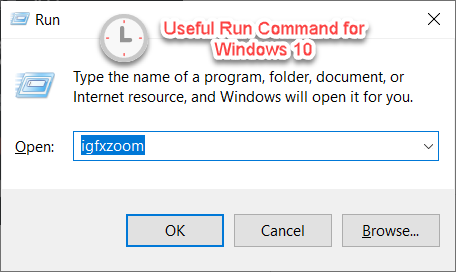
This is great
Thanku
Hey that a cool collection of run command
thanks for sharing
I checked many site for run command but all the site are having same i.e they all have copy and pasted from di fferent site and they have not explained any command as u did u have explained each and every
Thanku so much
your site is cool..
hey djroshan
U r always great with cool stuff
Thanku friend
Thanks for the share!
Nancy.R
As I website possessor I believe the subject material here is very excellent , regards for your efforts.
Good post. I study one thing more difficult on completely different blogs everyday. It would all the time be stimulating to learn content material from different writers and practice slightly something from their store. I’d desire to use some with the content on my blog whether you don’t mind. Natually I’ll give you a link in your net blog. Thanks for sharing.