I was getting many queries from people in a forum that they are getting the error “The file is too large for the destination file system” while transferring the file to their portable/flash drive in Windows. The error looks very straightforward for the user to start believing that the destination drive does not have enough space. It turns out to be very strange for the user to understand why the files cannot be copied even though there is sufficient space available.
It is apparent that a novice user will find it very difficult to understand the error showing while copying the file to the storage device. If you notice the error message, it is clearly mentioned that the file is too large for the destination file system. Here, at the end of the message, “file system” is mentioned, which means that the file size is not compatible with the destination file system.
All storage device has specific file system type. Commonly, the file systems that are used widely are FAT32, exFAT, and NTFS. The reason people cannot copy files to USB/Flash/Internal Drive is that the drive is formatted with FAT32 File System. FAT32 file size limit is 4GB. Therefore, if any file exceeds the file size of more than 4GB, the system will not allow you to copy the file to that drive of FAT32. There are certain limitations of the FAT32 File System; thus, Windows uses the new File System called NTFS.
What is FAT32 File Size Limit and Limitation?
Below are major FAT32 limitations:
- FAT32 File System supports a maximum file size of 4GB
- FAT32 maximum partition size that can be created is 32GB in Windows
What is File System?
The file system is a method for storing and organizing computer files and their data to make it easy to find and access them. File systems use a data storage device such as a hard disk or CD-ROM and involve maintaining the physical location of the files. In order words, the file system is nothing but how it manages to store and retrieve the data from the storage device.
As we discussed, there are three major file systems in Windows currently used, although FAT32 and NTFS are the most popular File Systems in Windows.
What is the NTFS File System?
NTFS (New Technology File System) is a file system that was first introduced in Windows NT by Microsoft in 1993. Later, it started using Windows XP and followed to use it on all subsequent versions of Windows as the default file system. The NTFS file system has several improvements over FAT32. Moreover, this file system does not have file partition and file size limitations.
What is the FAT32 File System?
FAT(File Allocation Table) is a file system that was first introduced in Windows 95 by Microsoft in 1996. FAT32 is widely used on computer systems, memory cards, and Flash/Pen Drives. FAT32 is a file system architecture that’s not as efficient as NTFS but offers greater compatibility with other operating systems. NTFS is a preferred File System used by Microsoft Windows Operating Systems.
How to Fix this?
You may split the file and copy it to your FAT32 File System drive or compress the file and copy those files to your current FAT32 File System drive. However, both option doesn’t look promising for long term.
The best solution to this problem is to convert your FAT32 drive to NTFS. Honestly, even Microsoft doesn’t want you to continue with the FAT32 file system, which is why Microsoft Windows doesn’t allow to create disk drive partition more than 32GB. However, FAT32 does have the capability to create partition size up to 2TB.
There are many ways that you can format the drive with the NTFS file system. We will guide you through simple two methods that you can follow.
- Convert FAT32 to NTFS without losing data using Command Prompt
- Convert FAT32 to NTFS by formatting the drive
Both methods we have already covered in our previous article show a step-by-step process to convert FAT32 to NTFS without losing data.
 Techie Inspire – The Technology Blog
Techie Inspire – The Technology Blog
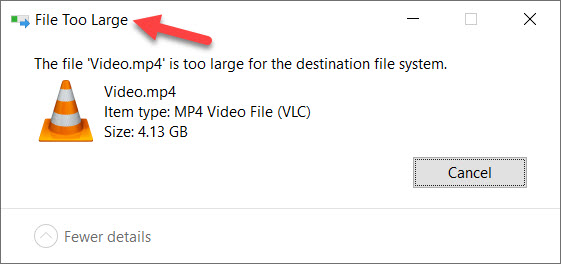







If you format your pen drive with FAT format I think you can copy FAT file of any size to your pen drive.
My friends are calling me techie after reading your article..haaaa
Thankyou for the wonderful article.
i have learnt a lot from here..
I am trying to dual boot Ubuntu and Mac OS X on a 3rd edition Macbook Pro and I am running into problems?
Just cause it’s smilpe doesn’t mean it’s not super helpful.
You can use Boot Camp Assistant on mac and then install ubuntu.
its located in "/Applications/Utilities/" and follow the instruction.
Hi THIS IS COMMON PROBLEM WITH WIN XP AND WIN VISTA when transfering or copying files esp above 2 or 4 GB . I've simple solution attach pen drive or memory card to ur usb port open Windows Explorer/My Computer ..now right click on the drive letter SELECT OPEN AS "PORTABLE MEDIA DEVICE"..THIS OPENS NEW WINDOW..DRAG AND DROP OR COPY PASTE THE HUGE FILES INTO THIS WINDOW. NO NEED TO FORMAT OR CHANGE PARTITION TYPE!! NOTE THIS IS SLOW AS NOW COPMPUTER WILL TREAT AS PORTABLE DEVICE INSTEAD OF USB Kunal Waghmare kw20@indiatimes.com
There are no words to dsericbe how bodacious this is.
You do not know how many times I have struggled with this. Thanks so much for explaining.