The Microsoft Windows Operating system uses two of the most common and popular file systems: FAT32 and NTFS.
Microsoft designed and introduced the first file system, FAT, in 1977. Later, FAT16 and FAT32 were developed and introduced to the world. The FAT32 file system was first introduced in 1996 by Microsoft and used in MS-DOS 7.1 and Windows 95.
FAT32 is a popular File system that has gained widespread presence and usage in various devices, operating systems, removable storage devices, and flash drives. However, due to the limitation of file size and partition size in FAT32, Microsoft strongly recommends converting the file system to NTFS.
In this guide, we will see how to convert FAT32 to NTFS without losing data using the command prompt.
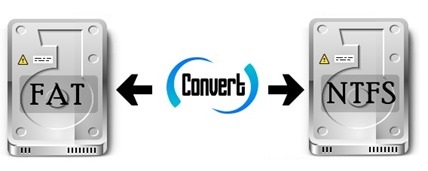
What is FAT32 Limitation?
If you have a hard drive formatted with the FAT32 File System, you might have noticed that you can’t copy large files to it. FAT32 supports a maximum file size of 4GB.
That means if you try to copy any file greater than 4GB, you will get the below error “The file is too large for the destination file system” due to the FAT32 file size limit.
Additionally, the maximum partition size that can be created with the FAT32 file system in Windows is 32 GB. Therefore, if you have a 3TB Hard Drive, it is not possible to format with the FAT32 file system in Windows.
What is a File System?
The file system is a method for storing and organizing computer files and their associated data, facilitating easy access and retrieval. File systems use a data storage device such as a hard disk or CD-ROM and involve maintaining the physical location of the files.
In other words, the file system is nothing but how it manages to store and retrieve the data on the storage device.
All in all, three major file systems are currently used and supported by Windows. The file systems are FAT32, NTFS, and exFAT.
Now, what is exFAT? Don’t be surprised if you’re hearing about this file system for the first time. Before we jump to convert FAT32 to NTFS, let us quickly understand what these file systems are.
What is the NTFS File System?
NTFS (New Technology File System) is a file system that was first introduced in Windows NT by Microsoft in 1993. Later, it started using in Windows XP and followed to use it on all subsequent versions of Windows as the default file system.
The NTFS file system has several improvements over FAT32. NTFS features advanced data structures to enhance performance, reliability, disk space utilization, and security access control lists. Moreover, this file system does not have limitations on partition size or file size.
What is the FAT32 File System?
FAT(File Allocation Table) is a file system that was first introduced in Windows 95 by Microsoft in 1996. FAT32 is widely used on computer systems, memory cards, and Flash/Pen Drives.
FAT32 is a file system architecture that’s not as efficient as NTFS but offers greater compatibility with other operating systems. NTFS is a preferred File System used by Microsoft Windows Operating Systems.
What is the exFAT File System?
exFAT is a file system introduced by Microsoft in 2006 with Windows XP and later in Windows Vista. exFAT is the abbreviation of the “Extended File Allocation Table .”
The exFAT file system is a relatively new format that was developed and designed to be a lightweight file system, similar to FAT32. It was designed to create a file system optimized for flash storage media devices, such as USB sticks and SD cards.
The exFAT file system is a modern version of the FAT32 file system, optimized for flash drives and overcoming the limitations of FAT32.
What is the Difference Between FAT32 vs exFAT and NTFS File System?
Below is the significant difference between these file systems.
| FAT32 is a file system that was first introduced in 1996 by Microsoft with Windows 95 Operating system. | ex-FAT was introduced in 2006 with Windows XP and Vista operating systems. | NTFS was first introduced with Windows NT but started using widely after Windows XP. NTFS was the default file system in Windows 7 and Windows 10 |
| The maximum partition size for FAT32 is 32GB | It does not have partition size limits. | It does not have partition size limits. |
| The maximum File size supported by FAT32 is 4GB | It does not have file size limits. | It does not have file size limits. |
| The FAT32 file system is used on a wide range of devices and is easy to use and quick access | exFAT is ideal for removable devices | NTFS is more efficient and faster. Support disk quotas to track and control disk space usage on NTFS |
| FAT32 uses space more efficiently and uses smaller clusters however it is an old file system with its limitation | exFAT is a modern replacement for FAT32 and is also used in many devices and OS but not very popular. | NTFS is faster than the FAT32 File system. NTFS is more robust and used by default in Windows 10 and other devices |
| Works on Windows. MAC, Linux, etc | Works on all Windows version and modern version on MAC OS but require additional software to support on Linux | Works on all versions of Windows. In Mac OS, it supports only read-only access. For Linux, additional software is required to support read and write for the NTFS file system |
How To Check File System?
To check the File System of any particular drive. Open My Computer –> Select the Drive and Press Alt + Enter or Select the drive, right-click on the mouse, and choose Properties.
Navigate to the General Tab and check File System.
We will explore two methods below for converting FAT32 to NTFS. In the first method, we will use a command prompt to convert the file system without losing the data.
In the second method, we will format the drive to change to the NTFS file system.
How to convert FAT32 to NTFS without losing data using Command Prompt in Windows 10?
Microsoft Windows includes a built-in converter tool that allows you to convert from FAT32 to NTFS without losing internal data. The below step remains the same to convert exFAT to NTFS file system.
If your drive is formatted with the FAT32 file system and you want to convert it to NTFS, but the drive contains many files and cannot be moved to another drive. Then the best option is to convert the drive using this method.
1. Press Windows Keys, type Command Prompt, right-click on Command Prompt, and select “Run as Administrator”
2. In the Command prompt, type the below command.
CONVERT [driveletter]: /FS:NTFSExample: CONVERT M:/FS:NTFS
Here, Convert is a command, M is the drive letter to convert, and /FS: NTFS specifies the drive to be converted to NTFS.
The conversion process may take some time, depending on the drive size. Once the conversion is complete, you should see the file system for that drive as NTFS.
How to convert FAT32 to NTFS by formatting the drive in Windows 10?
If your drive is FAT32 and you want to convert the drive to NTFS, you can reformat the drive using the NTFS file system.
While formatting the drive, make sure you don’t have any important data on your drive or copied your data to other drive locations. Since this method will reformat the drive deleting all the data on the drive partition.
You can follow the same below steps to convert exFAT to NTFS file system by formatting the drive.
Note: Below step will delete all data from the drive that you will format.
1. Open My computer –> Select the drive, right-click and choose the “Format” option.
2. Now, Choose File System as NTFS and Click Start.
(Optional: Put a checkmark on Quick Format, else it may take a long time to format)
Once Drive Format is Complete, you should have a clean drive with NTFS File System.
Enjoyed the article? Stay connected and never miss an update — follow us on social media for more tips, insights, and updates!



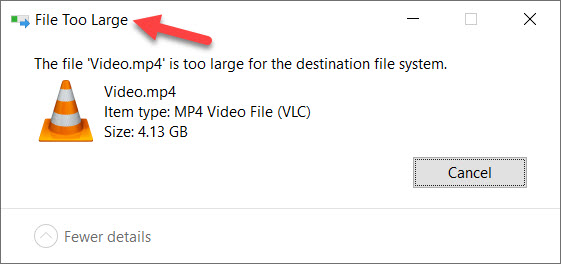



i have drive with Fat 32 and wanted to convert to NTFS.i used first method bcoz all data inside my drive was useless.Thanks, now i have a fresh and clean drive.
I was wondering why i can't assign access protection Now i understood.I had Fat 32 and Converted to NTFS now using method 1.
thanks DJ
[…] private if your drive is not formatted as NTFS. For information about converting your drive to NTFS Check here. Follow below simple Steps:… • Open My Computer >> go to drive where Windows is […]