Update: On Feb 2014, Facebook officially announced retirement of its Email Service.
Credit: The Verge
Facebook has its own email service which was launched a year back however this service was intentionally used to communicate socially on Facebook and Not as an email Id like Gmail and Yahoo. You can setup and create @Facebook.com E-mail Address. You can use this E-mail Address for sending and receiving messages. But in this format of the E-mail Address, you do not have the general fields like subject lines, CC (Carbon Copy) and BCC (Blind CC) which you find in Gmail, Yahoo Mail.
Facebook gives its users E-mail Address which match their public usernames like: username@facebook.com. For Eg: If your Facebook username is roshan.karkera (facebook.com/roshan.karkera), then your new Facebook email address will be roshan.karkera@facebook.com. It is necessary that you have a Username for your Facebook Account. If not, go to Account Settings and you can setup your Facebook Username URL. You need to be careful while setting up your Username as you can’t change it once it is done. Check How to Create Facebook Vanity URL .
Follow the steps given below to create @Facebook.com E-mail Address:
1. Login to your Facebook Account and click here to open request webpage. Click on invite button at bottom right. When your invite is accepted, Click on Go to Messages in your Facebook Account. On the Messages page, you can see Claim your Facebook email in the top section of your Facebook Account.
2. Click on Claim your Facebook email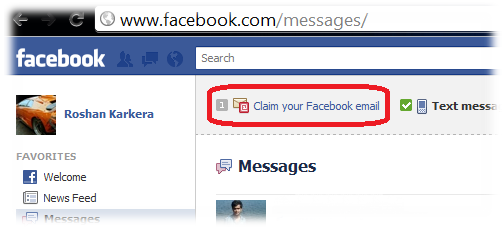
3. You can see you email id here which is been set acceding to your Facebook username, Now Click on Activate Email.
4. Click on Next will allow you to “Turn on text messaging”, which you can activate or skip. As you see that you have successfully created your @Facebook Email Address.
5. Click on New Message to Send Mail, Enter the ID in ‘TO’ Field and Type your Message and Click on Send. Your message will be delivered to recipient.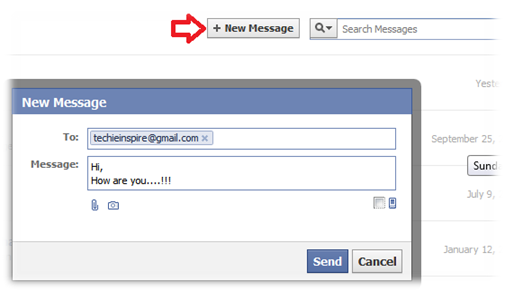


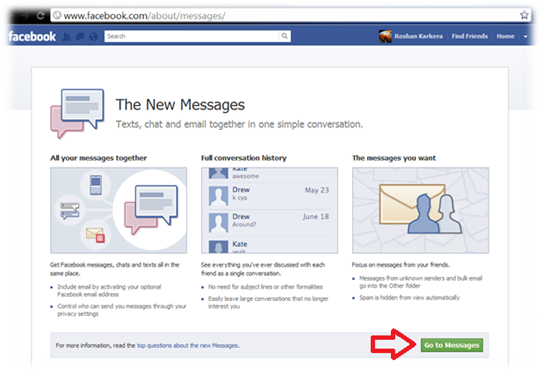
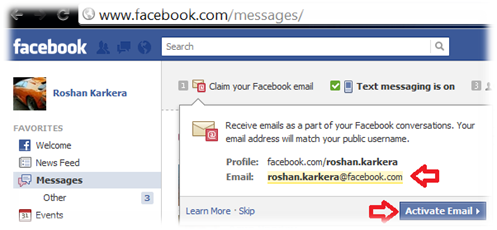
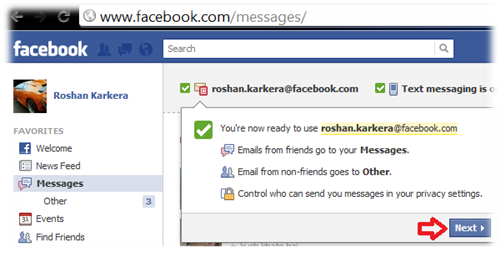
I never knew that facebook also provide email id for facebook user. I Followed the steps as mentioned and i have my own facebook email id.
That very cool thing from facebook.
I am following your blog and i have came through many such awesome tricks and news which i weren’t aware off however i have created an email id in facebook was very easy to follow your steps thanks again and keep up the gud work..
i have created one as guided but i dont understand y facebook has provided this email id option though its not same like regular email like gmail..
As roshan have said that it doesn’t have bcc and cc which is actually used for messaging to facebook user through email.. its just a communication option provided by facebook, like we have facebook through sms mobile.
I Can’t Create a facebook Id
http://www.imagetoo.com/images/capturnen.jpg
100001234@gmail.com my new email plz send me resed code 9760512269
I can’t create facebook email address
I can’t create facebook email address.help me
On Feb 2014, Facebook officially announced retirement of its Email Service
I need help create account
Please help I can create facebook email address