Update: The steps given below will not work for the new version of Firefox, which is above version 52.
Today, Firefox is one of the most widely used web browsers. Browsing the web without bookmarks can be difficult, as most people don’t remember every site address. Bookmarks make it quite easy to access their favorite sites quickly. A bookmark is an easy way to store a website address. Although there are many online bookmark services available, Firefox remains the best choice for bookmarking, as it’s simple and easy to organize bookmarks within the browser. In this article, we will see how you can backup Firefox Bookmarks.
Why to Backup Bookmarks?
There is always a risk that Firefox may crash, or you may need to install a fresh copy of the OS, which may delete all files on your Hard Drive. It is always a good idea to have a backup of bookmarks so you can retrieve data in the event of any such issue.
Backup Firefox Bookmarks
1. In Firefox, Click on the Library icon on the toolbar, or you can also navigate to Menu –> Library.
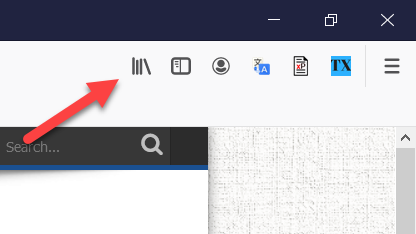
2. Click on “Bookmarks”.
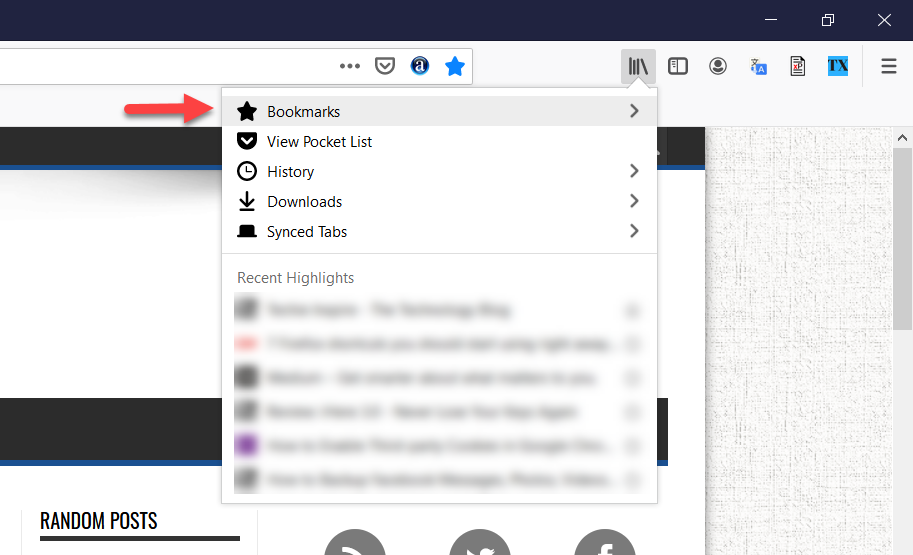
3. Click on “Show All Bookmarks.” Firefox will open the Library window. You can also open the Library window using the Firefox shortcut key Ctrl + Shift + B.
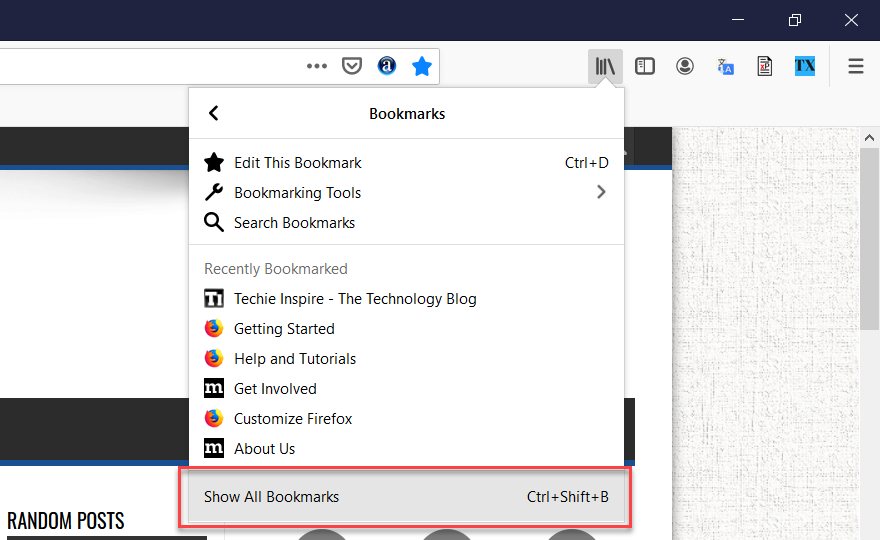
4. In the Library window, Click on the Import and Backup dropdown menu –> select Backup and Save the file in .json format.
You can also Export Bookmarks in HTML format. When you want to restore Bookmarks from your backup, follow the steps above and select the “Restore” option from the dropdown. If your backup is in HTML format, then select the “Import Bookmarks from HTML” option.





Great and really wonderful. i found this site really awesome.
I completely agree!
i really enjoying your post,keep going man!
Thanks for sharing an useful article i would like to get some tips from you
Hi,
I recently came across your blog and have been reading along. I thought I would leave my first comment. Great post, concise and easy to understand. I like this post..
I found out that this blog is very interesting and informative.
Best of luck to you!
Cheers,
Health and Lifestyle
Budget Hotels and Resorts
Top Fishing Games
Pearl Necklaces
Hi,
Good post thanks for sharing this information.
Thanks for sharing this info.
I just learned about this recently, and can say that is very useful. This tutorial explains the process very well, good job.
Thank you very much, I was just searching for this only because I am about to format my computer because of virus
I backed up my bookmarks but was unable to restore them. So annoying because I cannot get them back!
I should have followed your advice…
I have bookmarked in firefox but when i re-install my system due to virus all the files have been got deleted whats is the reason does any one know the solution for it,i have bookmarked some important urls
coool site !
Yup, that shulod defo do the trick!
Nice post thanks for sharing it
nice site and good tips too
I appreciate your blog and send people to it frequently. Once again a practical easy to use set of directions for a common question.
Thanks for sharing an nice post
I appreciate this post, because it has provided me the details how to get the back up of firefox bookmarks. Thanks for this post.
Really good information has been provided for the readers, keep going
Shoot, who would have thouhgt that it was that easy?
Great post with lots of impoartnt stuff.