IVR is an Interactive Voice Response that allows a computer to detect voice and keypad inputs. IVR technology is used extensively in telecommunications. When you call Customer Care/Support, you’ll hear a pre-recorded voice asking for a response through a keypad or voice. Suppose you need to talk to a customer care executive or operator. In that case, you often have to go through the long process of IVR by pressing different keys for different options asked by the IVR. In this article, we will see how we can bypass the IVR call system to connect directly to the representative.
Why Bypass IVR?
- It’s simply a waste of time interacting with IVR until you reach a Customer Care Representative.
- Senior and Aged people are not always comfortable interacting with IVR.
- A person with a physical disability or impairment may find it challenging to respond to the IVR through the keypad.
How to Bypass the IVR system?
When dialing the customer care number, we will make use of the pause (,) and wait (;) commands. Here’s how you can do it.
Step 1: Understand the IVR Flow
When you call a customer care number, you’re often asked to press keys to navigate menus.
For Example:
Let’s say you’re calling a mobile service provider at 12345.
Here’s what you hear:
Greeting message followed by IVR options
- “Press 1 for Prepaid”
- “Press 2 for Postpaid”
(Here, if you want to select prepaid, you will press 1)
Next, it says:
- “Press 1 for Balance Inquiry”
- “Press 2 for Data Balance”
- “Press 9 to Talk to Customer Care.”
Here, you press 9 to speak with a representative.
So the full IVR path is:
12345 -> 1 -> 9
Now, once you know the full IVR path, we will use the pause or wait command so that it automatically presses the required key to reach the customer care option.
Note down these IVR paths on paper the next time you call.
Step 2: Use the “Pause” Command ( , ) or “Wait” Command ( ; )
Once you know the IVR Path (from Step 1), you can dial the full sequence in one go by using either:
- Pause(,) – This will automatically add a 2-second pause between numbers.
- Wait(;) – Instead of an automatic delay, this will wait for your confirmation before sending the next digit.
Option 1: Pause(,) – Auto Skip
The Pause (,) adds a 2-second wait before sending the next digit.
- Hold the * key on your dialer until you see a comma (,)
- Add the extension number after the comma
Example:
If the customer care number is 12345, and the sequence is 1, then 9, you would dial:
12345,1,9
Please note each comma adds a 2-second delay before sending the next digit.
On older phones, the pause may appear as ‘p’ instead of a comma.
In some cases, IVR does not accept input until it finishes speaking or completes its greeting messages. In such cases, you need to wait for a certain number of seconds before IVR accepts your input; you can add multiple commas. If you want to wait for 10 seconds, add five times commas (each comma is 2 seconds).
12345,,,,,1,9
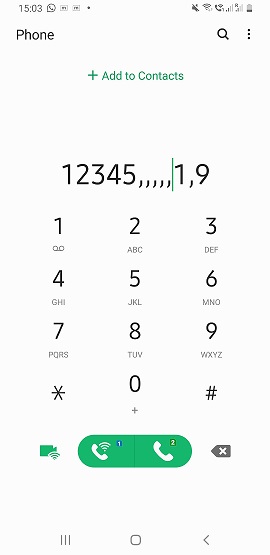
Option 2: Wait ( ; ) – Manual Skip
In some cases, we need to use the wait (;) when IVR forces you to wait for a long until it finishes talking before accepting inputs. Or you may want to listen to the IVR before sending the next digit and take action manually.
How to add it:
- Hold the # key until you see a semicolon ( ; )
- After dialing the main number, add a semicolon, then the extension.
If your phone doesn’t show a semicolon, like many Samsung phones, tap the 3-dot menu in the dialer and select “Add Wait.”
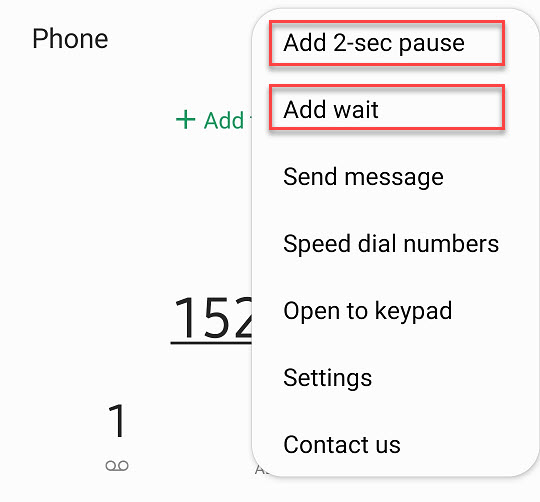
What It Does:
When you dial a number with a semicolon, your phone will wait after the main number and then show a popup asking:
“Send the next number?” or Send (the next digit)
You tap “Yes” or “Send” to continue.
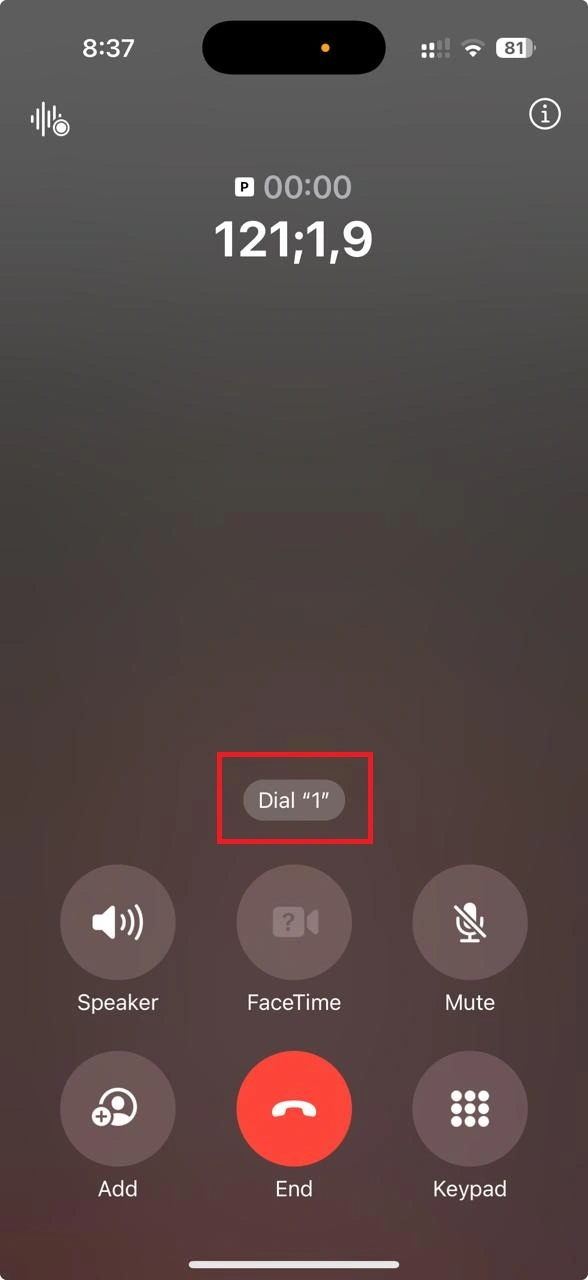
Example:
12345;1;9
Once the call connects, your phone will prompt you to “Send the next digits” when ready.
Here’s what will happen:
- The phone calls 12345
- Then it waits and shows a popup
- You tap Send, and it presses 1
- Again, it waits and asks you
- You tap Send, and it presses 9
So, you need to check if IVR is accepting your input without listening to all menu options. If IVR is accepting input without making you wait, then use pause(,).
If IVR does not accept any input until it finishes the complete menu option, you can either check how long it takes the IVR to complete and add the required pause(,). Let’s say the IVR takes 12 seconds to complete speaking the menu options; here, you can add pause more than 6 times. If it takes 12 seconds for IVR to complete, you should add a pause for more than 12 seconds. So we can add pause 8 times (8 pauses (,) will add a 16-second wait).
In some cases, there is a long greeting message or big menu options. IVR takes a long time to complete, and it may be difficult to analyze the wait time and add too many pauses. In such a case, you can use wait(;) and then manually confirm the phone popup to send the next digit when you are ready.
You can save this number in your contact. Next time when you dial the customer care number, it will automatically respond to the IVR prompt. It will connect directly to the Customer care Representative.
Tip:
- Try using Pause ( , ) first — it’s faster and works with most IVRs
- Use Wait ( ; ) only if Pause doesn’t work or if it fails to accept input for an extended period until the IVR menu is complete or finishes talking. Or you may want to listen to the IVR before sending the next digit.
Check out more articles on How-to Guide.
Enjoyed the article? Stay connected and never miss an update — follow us on social media for more tips, insights, and updates!



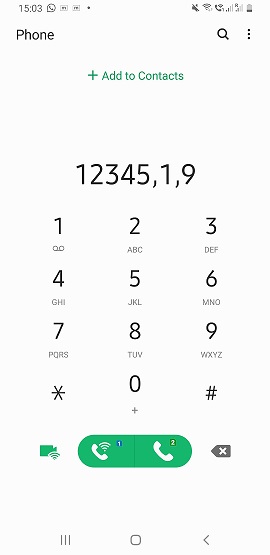
Awesome trick, i have tried this and it worked, mine is 121p1p4p2p2 for airtel and added to contact list. thanks..
i always wondered why this p and w is used for,this was awesome.
My dad often have trouble calling customer care,because of ivr asking to respond through keypad for every each menu.i tried this trick and it was great and worked and added to my dad phone contact list and now dad is happy because he get directly get connected to customer executive without pressing any key.thanks
Thanks Good Post
great post
Awesome information .
Thanks for the post.
How can i integrate this with my Asterisk system?
repeatedly press * , you will see character like p,w, etc