Whenever a program crashes on Windows XP, we see “Send Error Report” to Microsoft’s message dialog box appear with two options: Send Error Report or Don’t send.
Usually, we choose the Don’t Send option. It may be helping Microsoft, but it’s very annoying when any program crashes. However, we can disable this Error Reporting feature for all applications or disable it for specific applications.
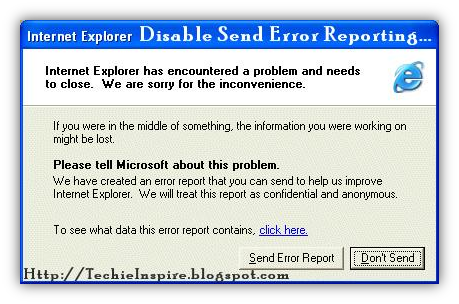
How to Disable Send Error Report to Microsoft
1. Open System Properties, Press Window logo + Pause Break, or Right-click on My Computer and select Properties.
2. Go to the Advanced tab on System Properties. Click on Error Reporting.

3. Now, Select Disable error reporting and Put a checkmark (tick) on “But notify me when critical errors occur,” click on OK and click Apply to save the setting.
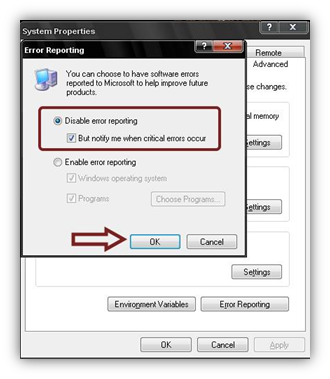
We have now disabled the error reporting feature, but what if you want to enable error reporting only for specific applications to be monitored.
Assume you want a specific application to be monitored for error reporting, like Skype Messenger or Google Chrome. We can specify the particular application to be monitored. We can disable Send Error Report for other applications and Windows, but it can be enabled for specific applications.
To Enable Send Error Reports for Specific Application
1. Open System Properties, Press Window logo + Pause Break, or Right-click on My Computer and select Properties.
2. Go to the Advanced tab on System Properties. Click on Error Reporting.
3. Now, If you want to enable it only for a specific program. Click on the Program Checkbox as checked and make the Windows Operating System checkbox Unchecked. Click on Choose Programs and select the application.

Now, after enabling the specific applications for error reporting, it will show the error reporting dialog box only for the particular applications.

Enjoyed the article? Stay connected and never miss an update — follow us on social media for more tips, insights, and updates!


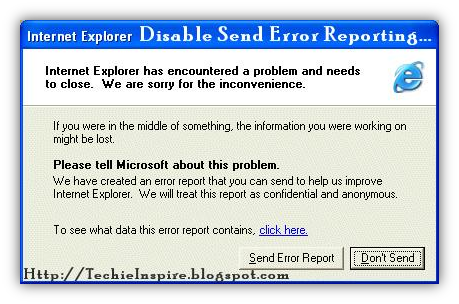
thank you so much
i needed such trick to disable it.
U rock dj roshan
ur site is cool
thank u again