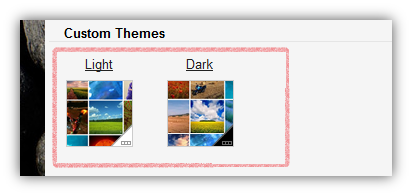Gmail is been one of the best webmail on the internet compared to others on the internet. The reason behind its popularity is due to Google’s themes and personalization option. Themes been an important part of Gmail ever since they launched back in 2008. Google also been very active in making Gmail more Personalize for its users. Gmail recently announces a new custom themes in Gmail to personalize Gmail according to its users need.
Until now, Gmail only had the option to choose from selected themes by Google, but after custom themes in Gmail rollout, users can customize its themes by uploading their own photo, images from previously uploaded on Google+, or any image URL from the web. Even though you don’t have any image handy with you, or you’re not sure about any particular image in mind then there is an option to browse through searchable Featured Photos section to find the right image for you.
How to Set Up your own Custom themes in Gmail
1. Login to Gmail, Click on Gear icon and select Themes.
2. In custom Themes in Gmail, select Light or Dark (anyone )
3. Choose picture from Google Featured images or upload an image or paste image URL. Google recommend using an image larger than 2560*1920 pixels.
The difference between light and dark option is to change its transparency color style. If light is selected, then you will see a light whitish-gray transparent color in compose and message area and if Dark is selected, you will see a black transparent color.
Personalize your Gmail by adding your personal touch to your Gmail. You can now customize your Gmail according to your mood.