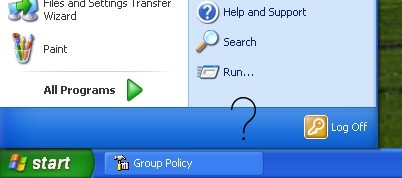Do you want to remove the shutdown option entirely from your system? If yes, then you can perform it with merely a few simple steps.
In Windows, besides the Shut Down option on the start menu, the user can also shut down via CTRL + ALT + DEL or use the shortcut command ALT + F4.
If you want to remove the shutdown option altogether from all possible options on your system. Then follow the simple guide below that will help you remove and prevent access to the Shutdown command.
How to Remove the Shutdown option from Windows XP.
1. Start –> Run –> type gpedit.msc and press Enter.
2. In the left pane of Group Policy Editor, navigate to Local Computer Policy –> User Configuration –> Administrative Templates –> Start Menu & Taskbar.
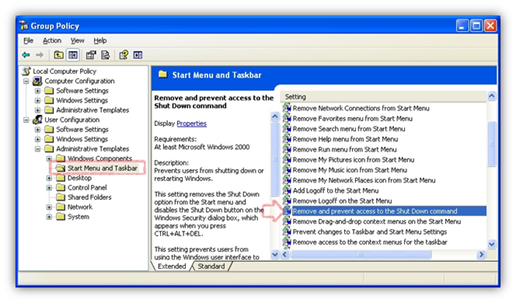
3. On the right pane, double-click on the “Remove & prevent access to Shut Down command,” click on the “Enabled” option, and click on Apply and OK button.
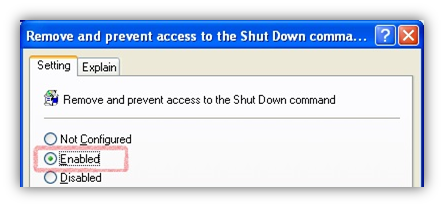
You will notice that the Shutdown options on Windows XP are now removed and should prevent the user from shutting down the system.
However, the user will still be able to shut down the system using the shutdown command in the command prompt or run command. In case you want to restrict the user from the command prompt as well, then you can do that easily using Group Policy Editor.
It’s better you don’t restrict the shutdown command from the command prompt as no one would think about shutting down the system via the command prompt except for some techie. The shutdown command comes in handy when you have removed all Shut Down options on your system, and you want to shut down your system in such a case.
- Go to Start –> Run, type shutdown, and Press Enter.
The above command will shut down your system within a 30-second countdown time; however, if you want to shut down immediately, type shutdown –s.