Do you want to play video on your Desktop?
Yes, it’s possible. You have seen numerous videos and movies using video players, but have you ever considered watching videos directly on your desktop? This trick enables you to play videos on your desktop.
This feature is not provided by Microsoft Windows but rather by the VLC Player. The VLC Player comes with a feature that gives you the option to view videos on the desktop.
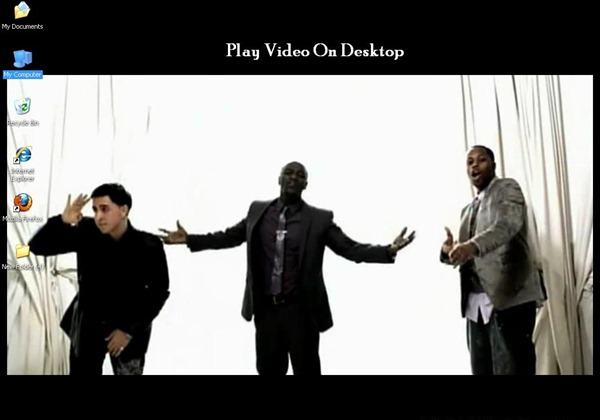
Steps to Set video as your Desktop Wallpaper:
For this, You will need VLC Media Player, If you don’t have VLC on your System, then download it from here.
1. Open VLC Player
2. Go to Tools >> Preferences >> Video
3. Under the Display section, select the Output drop-down option as “DirectX (DirectDraw) video output“.
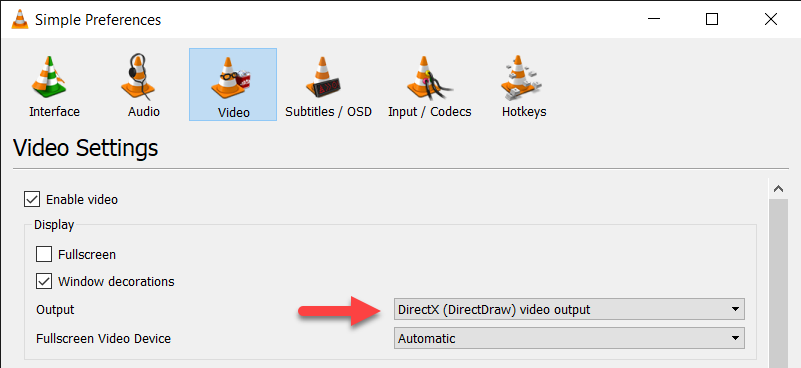
4. Click on Save and Exit VLC Player.
5. Now play any video on VLC Player and navigate to Video –> Set as Wallpaper on VLC Player Menu Bar
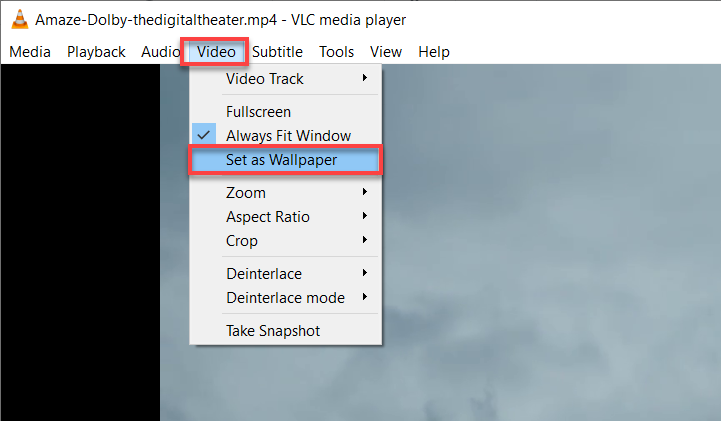
When you close the player, the video playing on the desktop will close, and the desktop will be the same as before (back to normal). If you don’t want the video to play on the desktop again, remove the tick mark from “Enable Wallpaper Mode.”
Update: In Windows 7, the theme would change to basic, and you would need to change your theme manually later. In Windows 10 and Windows 11, it switches to Full-Screen mode, and it appears to function incorrectly in desktop mode.
Enjoyed the article? Stay connected and never miss an update — follow us on social media for more tips, insights, and updates!



Great it works
this was awesome..i'm following your blog and i m learning many cool things..thanks to you..thanks
This is awesome and easy steps using Vlc.Great explanation, Thanks:D:D:D:D:D:D:D:D
Great post, I think website owners should acquire a lot from this site its really user genial. So much wonderful info on here :D.