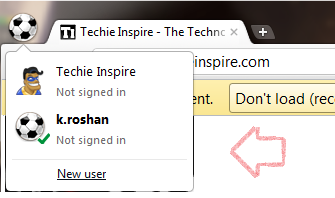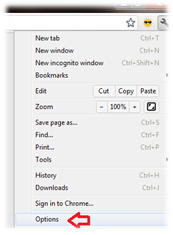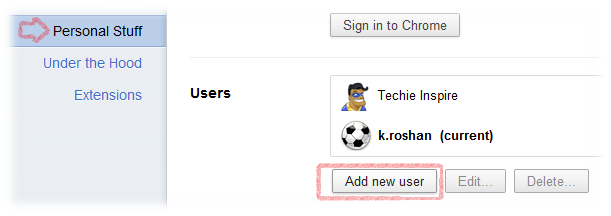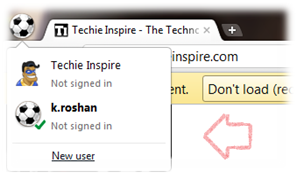 If you have a common computer that you share with other people or Users, the common problem arises from such situation is privacy. The other user can easily see your Browsing History, Bookmarks, Saved password, etc. This is a common problem people usually face at home where there is a common PC which is shared with other family member. Most people like me would like to keep their browsing history, bookmarks, web searches, Visited Sites etc. Private. Google Chrome provides an option to create multiple profile. You can create a separate Profile for different family member, friends or other users. When a New Profile is created in Chrome will look like newly installed Chrome, it will not include any of the previously Installed Plugin, Themes, Bookmarks or Settings for the new user profile. So If a user installs a plugin or app on Google Chrome, that plugin won’t be available to other users in their own user profile.
If you have a common computer that you share with other people or Users, the common problem arises from such situation is privacy. The other user can easily see your Browsing History, Bookmarks, Saved password, etc. This is a common problem people usually face at home where there is a common PC which is shared with other family member. Most people like me would like to keep their browsing history, bookmarks, web searches, Visited Sites etc. Private. Google Chrome provides an option to create multiple profile. You can create a separate Profile for different family member, friends or other users. When a New Profile is created in Chrome will look like newly installed Chrome, it will not include any of the previously Installed Plugin, Themes, Bookmarks or Settings for the new user profile. So If a user installs a plugin or app on Google Chrome, that plugin won’t be available to other users in their own user profile.
How to Create Google Chrome for multiple Users
Step 1: Click on wrench icon ![]() on the chrome browser toolbar
on the chrome browser toolbar
Step 2: Select Options (Preferences on Mac and Linux OS).
Step 3: Click on Personal Stuff. In “Users” Section, Click on Add new user.
Step 4: A new Chrome Window popup with a special icon for the user in the top corner. Here, You can sign in to Chrome (Click on Wrench icon –> Sign in to Chrome), which would save bookmarks, extensions, apps, theme, and browser preferences to your Google Account ONLINE. If you Prefer to store all data on the computer instead of Google account then you can skip the step.
This Chrome browser for new user will not contain any history, bookmarks or settings from any of the previous user, this would be like newly installed browser.
Drawbacks: You may have noticed that, you can switch into any of the user easily by clicking on the top corner icon without any restriction. Even If your Profile data is Saved online in Google Account though you are still exposed to browsing history, bookmarks and other data which are still accessible.