Do you want to show fake specifications of your Windows system to fool your friends or Family? If yes, this article will guide you on how you can display a fake system specification on your Windows. This trick will also work on Windows 7, Windows 10 and Windows 11.
Using this trick, you can make them believe that you have a high-end CPU configuration or a CPU configuration that has never been launched. You may even try writing funny messages instead of showing the CPU specification.
You can also take a snapshot of your fake CPU configuration and send it across to your friends to believe you. Since many people are not aware of this trick, you will eventually have someone who will fall for it.
For this trick, we will use Windows Register Editor to change the value of the CPU description. No matter what change you make to the description value after you restart your computer, it will get changed to your real configuration detail as before. Hence, this trick is safe unless you don’t fiddle with other values.
Follow the below steps to Display Fake CPU configurations
Step 1: Press Win + R to Open Run Box, Type “Regedit” and press Enter.
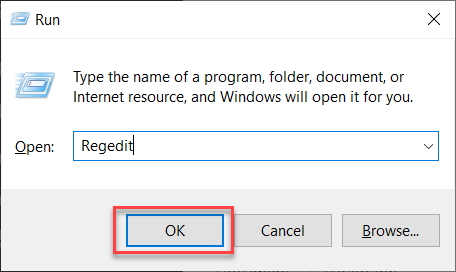
Step 2: In Regedit, Navigate to HKEY_LOCAL_MACHINE –> HARDWARE –> DESCRIPTION –> System –> Central Processor –> 0.
Step 3: Now, On the right pane, Find “ProcessorNameString” in the name column.
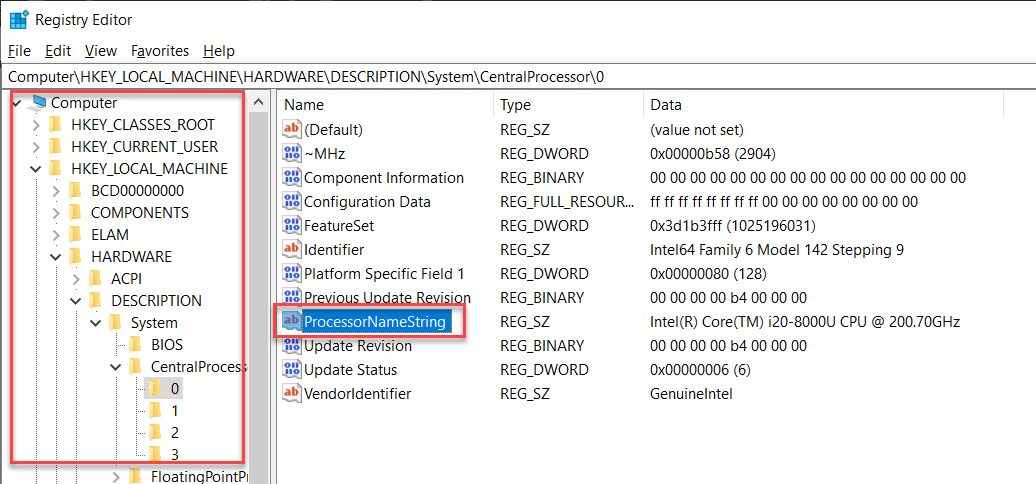
Step 4: Double-click on “ProcessorNameString” and modify its value data. Change the Value Data as you wish. After Changing the value Data, Press Ok. Suppose you Change to Intel(R) Core(TM) i20-8000U CPU @ 200.70GHz. This detail will be shown on system properties.
Now, Check the System Properties(Press the Windows Logo + Pause Break).
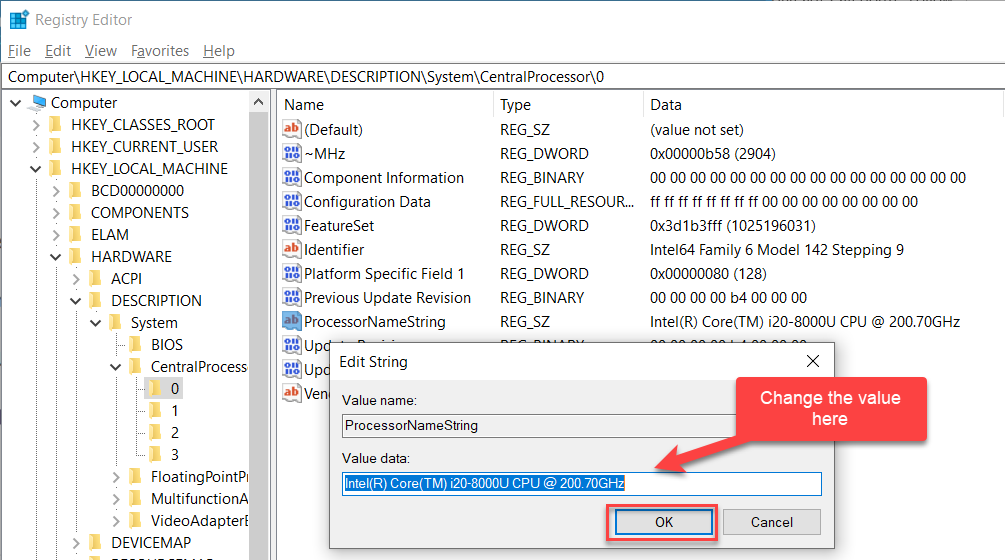
Note: These changes are temporary. If you restart your system, it will change to the default specification that you had earlier.



I tried this prank on my friend ..i displayed core 2 extreme processor and he believed on that and amazed too.thanks this was cool.
Thanks.this works great.Dj, i love reading your article,You explain very well.thanks
This is the first time I have ever read about this, did not know this was possible.
Thanks,interesting and original.
hey thats gr8 piece of trick…thanks buddy
good piece of work there !! good luck
Hello,
Nice post I Like your site very well and continue to do so. I have bookmarked your site.
keep up the good work!good site.Penny Stock list
Very cool site and great information , I have booked marked this page and i am trying to work out how to add the rss feeds. keep up the good posts
That's really cool! What would keep someone selling used computers at the flea market or whatever from using this to make it look like he is selling a much better system than what it really is?
Hi..
How is this possible…
this blog is just awesome i generally keep visiting here regularly,and i had no idea about to display fake configuration on system.this one is really described wonderfully.
Thanks for the information.I expect more articles from you in future.The article was very helpful and informative.
Thanks,
Storage Containers
http://www.boxtcontainers.com
that's really something new and useful and i appreciate that you described wonderfully.
Great blog !! thanks for the post
I found this blog really wonderful….
I appreciate that you described wonderfully. Great blog. Like your site very well and continue to do so. I have bookmarked your site.
Thanks for the info, hope to be able to distinguish the real from the fake ones. Best joyce
I found this blog really wonderful….
Thanks for a great and informative post
That's an awesome find, but I have to ask myself why would I fake the config
Hey geek. This is seriously a wonderful post. I could not think of this at all. This would be even more funny if I change the configuration here and sell it off in the market. I would actually be selling it at a very high price :). Hope microsoft finds this bug soon.
It is a pretty cool tweak but I don't really see the whole point of changing your system specs to display something that's not true…
I guess it would be a good joke to fool your friends.
BOOKMARKS >> ADD
I am very pleased to hear that………
awesome work, something new and this blog always bring the extra ordinary things.
Its a great blog…..I like the content of the blog….
Awesome trick and cool steps to hack the config of my PC. Keep it up your good Work. Worth to read this post.
wonderful to read this and now i can show the high configuration of my system.
Really a crazy thing to do. Thanks a lot.
___________
Milan Hotels
Its a great site….
wonderful to read this ,i will give it a try ,it will work fore me. thanks !
Good Insight
Thank you very much. I’m going to put this too good use.
Hi,
This is great to read and looking something new for me,i will give it try.
thanks!
Thank you very much.i will give it a try ,it will work fore me. thanks !
can we fake ram configuration
please if yes then please send a reply to this
id
system rating too????
It’s working. Can we change it permanently?
Hello Thanks for the trick but I want to alter the CPU name permanently even after a restart. Would you please help me?
@Anonymous,
No you can’t change it permanently
Hello Thanks for the trick but I want to alter the CPU name permanently even after a restart. Would you please help me?
@Sardar Khalid,
On what system your trying this… i am assuming it as XP. As per the test conducted on XP, after restart it reverts back to the original configuration.. after restart chk system properties…
Thanks, but I want to alter the CPU name permanently even after a restart. Would you please help me?
@facebook-100003782022704:disqus
As far as i know, this is not possible because after the restart the system update the entries from system so you can’t fool your system.
You can see the name permanently guys!. Export the edited string, than copy it to the startup folder. I promise 🙂 check mine http://www.jagoancyber.com
nice now i can overclock my cpu because its thinking i have an i 5 not an i 3