The Indian Rupee symbol was officially introduced on July 15, 2010, by the Indian Government to establish an international identity for Indian currency. However, when it was introduced initially, people relied on third-party fonts to use the new symbol. However, within a year, Microsoft, Google, Apple, and many other companies started supporting the Indian Rupee symbol. Microsoft Windows and Mac soon released an update that allowed users to type the Indian currency symbol directly from the keyboard.
However, many users are still unaware of how to type rupee symbol in word or document. This article will guide you through the different ways to type the Indian Rupee symbol (₹) on your computer.
About Indian Rupee Symbol (₹)
Indian Rupee is now part of the official Unicode standard and is assigned the code U+20B9. Currently, all prominent font families support the Indian Currency Symbol, making it easier than ever to use it in digital documents.
How to type Rupee symbol on the keyboard
Before we begin, make sure your system is using a compatible keyboard layout. If you’re using the English (United States) layout, it already supports the rupee symbol. If you encounter issues, you can add the English (India) layout by following the steps below.
How to Add the Indian Keyboard Layout in Windows
Step 1: Press Windows Key + R on your keyboard to open the Run dialog box.
Step 2: In the language settings window, click on “Add a preferred language.“
Search for English(India) and click Next to install.
Once installed, it will appear in your list of preferred languages.
How to Type Rupee Symbol in Word and on Windows PC
Method# 1: Using Keyboard Shortcut (Ctrl + Alt + 4)
Once you have the English (India) or English (United States) layout activated, you can type the rupee symbol directly using the following key combination on your keyboard:
Press: Ctrl + Alt + 4

or
Right Alt (AltGr) + 4
This will insert the ₹ symbol into your text.
Method #2: Insert the Rupee Symbol in Word or Other Documents
To type Rupee Symbol in Word or any other document, you can use your keyboard as shown in Method #1. However, there is also an alternative method to insert the Rupee symbol in Microsoft Word using its Unicode representation. Here are two simple ways:
Using Unicode: 20B9 + Alt + X
- In Microsoft Word (Or any other document app that supports Unicode)
- 2. Type 20B9
- 3. Press Alt + X
This will convert 20B9 into the ₹ symbol in your text document.
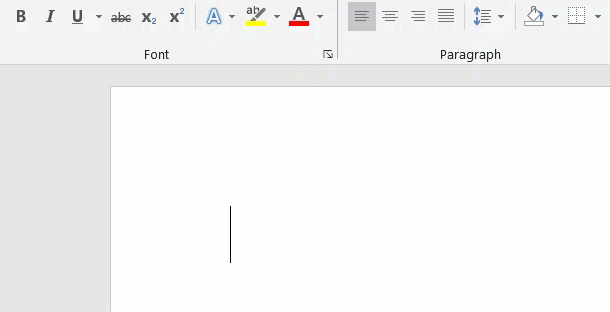
Using Alt Code: Alt + 8377
- Press and hold the Alt key.
- On the numeric keypad, type: 8377
This will insert the ₹ symbol.
Note: Alt codes work mostly on full-size keyboards with numeric keypads.
How to Type the Indian Rupee Symbol (₹) on a Mac
On macOS, typing the indian Rupee symbol(₹) is simple, but it depends on the keyboard layout and macOS version. Here’s how you can do it.
Method 1: Mac Keyboard Shortcut
On Macs using the Indian/US keyboard layout, you can type the rupee symbol using the following:
Option(⌥) + 4
This will type the ₹ symbol.
Note: This shortcut works only if your Mac is set to Indian English or US Keyboard.
Method 2: Using Character Viewer
- Press Control + Command + Space on your keyboard to open the Character Viewer.
- In the search box, type “rupee”.
- Click on the ₹ symbol to insert wherever you want to add using the cursor.
Typing the Indian Rupee symbol is now simple and widely supported across operating systems and applications. Do let us know in the comments if you are facing issues while typing the rupee symbol.



thanks for the information, i didn,t knew that rupee symbol got accepted for its potion. I have downloaded the font from foradian, its working awesome.
I think we have to use this foradian font until rupee symbol gets incorporated into every other fonts
Holy Toledo, so glad I ciclked on this site first!
Wait for another thousand years to add the symbol to Microsoft and then use it.
Well thats one of the wonderful blog posts I ve been through in the long while, thanks for sharing such a nice and wonderful post.
It’s wnoderful to have you on our side, haha!