Usually, we use the web browser to browse through web pages. However, it’s primarily intended to access the World Wide Web. Most people believe that browsers are used only for browsing the Internet. If you have an Internet connection on your system, you may use your browser often; otherwise, you may find the browser useless. Today, I will show you a feature of the Web Browser that you may not have tried yet.
Do you know that a Web browser can also be used for exploring your computer as a Windows file explorer? Yes, You can actually browse through your drive files using the web browser just as you browse through files in FTP.
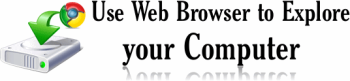
You may now be wondering that when you can browse through your computer using default window explorer, why should you check alternative methods using the web browser. Once you read the below advantage of the web browser as an explorer, you may understand how it can be helpful in specific situations or cases.
Please also note that you can only view the files, and if you attempt to click on the file, the browser will prompt you to download the file.
Benefits of using Web Browser as Windows Explorer
- You can display files in your drive in order list even though the drives are hidden.
- Hidden Folder and Files can be viewed directly without changing view settings in Folder Options.
- Using the Web browser trick, you can directly check whether your drive has any viruses. Since the viruses are primarily hidden in drives, and most cases, your folder option to change the hidden setting will also get corrupted due to viruses.
- In some institutions and offices, window explorers are disabled, so they cannot browse through files in the drive of that computer. In this case, this trick of the browser should work.
Steps to use Web Browser to explore files
For Window –
Just type the “Drive letter” and colon “:” i.e if its C drive then type in the address bar C: or type this file:///C:/
For Linux –
Just type this file:/// in the address bar to list all locations on your Linux.
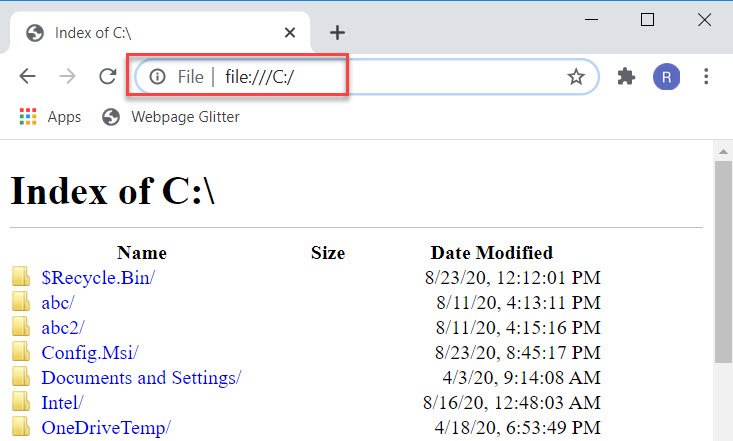
Which Browser does it Support?
This is supported by all major Web browsers. Internet Explorer also works but will redirect you to default Windows Explorer.
Note: To view hidden and protected operating system files is visible only on Opera and Chrome Web Browser. Firefox doesn’t show windows protected hidden operating system files.
 Techie Inspire – The Technology Blog
Techie Inspire – The Technology Blog







That was awesome, This would certainly help me specially for my hidden files
Oh,yaa! It's awesome,but does not work well with images!!!