Microsoft Windows reserves 20% of your available bandwidth for its own purposes, specifically for Windows Updates.
A 20% reservation is only used when the QoS Packet Scheduler on Windows XP is enabled and an application, such as Windows Update, actively requests priority bandwidth.
There is a misconception or myth surrounding the operation of Windows QoS (Quality of Service) Packet Scheduler and the belief that Windows reserves 20% of your internet bandwidth, leading to a 20% reduction in your internet speed, which is not generally true.
If no application is using QoS, then 0% is reserved, and you get full bandwidth.
However, if you don’t want your bandwidth to be reserved by Windows, then use the below trick to change the reserve limit.
Follow the below procedure to Increase Internet Bandwidth by 20% on Windows XP:
1. Open Group Policy Editor, Click Start –> Run –> type “gpedit.msc” without the quotes.
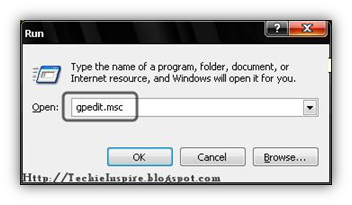
2. In Group Policy Editor, Go to Local Computer Policy –> Computer Configuration –> Administrative Templates –> Network –> QOS Packet Scheduler.
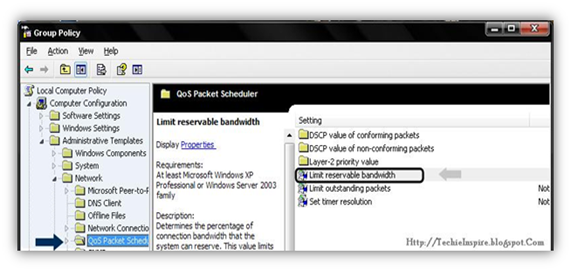
3. Now, In Qos Packet Scheduler check On the Right Pane (Right Side) for “Limit Reservable bandwidth” in the setting column.
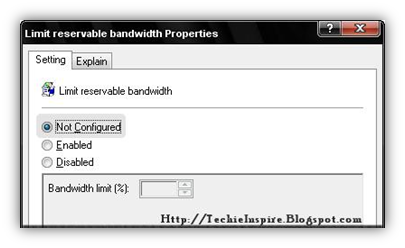
4. Double-click on Limit Reservable bandwidth. It will say it is not configured, but it’s configured to use 20% of the bandwidth. To know more about this, Go to the Explain Tab.
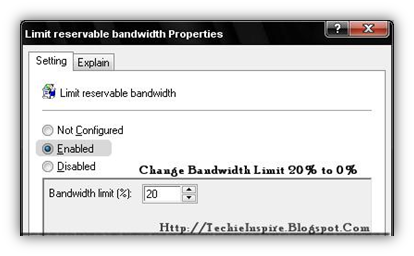
5. Now, Change the Default setting “Not Configured” to “Enable“.
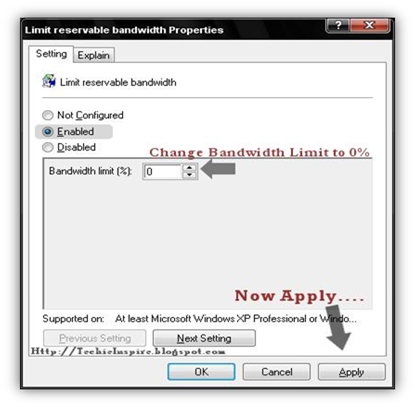
6. Select the “Enable” Radio Button, Then Set the Bandwidth Limit To ZERO ( 0 %) instead of 20%, click on the Apply button to save the setting, and click on the OK button.
Enjoyed the article? Stay connected and never miss an update — follow us on social media for more tips, insights, and updates!



your article are so great..also image make easy and fast to understand…Thanks.
I Found my speed increased after applying this tweak..thanks..
Enjoyed reading this, very good stuff, thankyou .