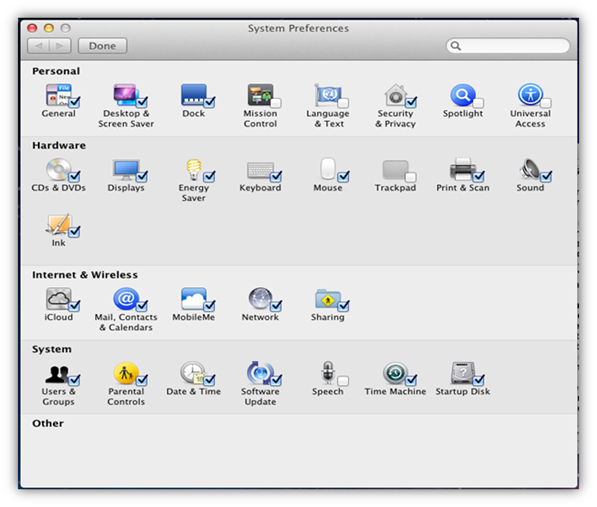Many applications in MAC come with an additional option which adds its application panel icons in System preference and as a result system preference gets cluttered with several icons. Sometimes it becomes very difficult to find your necessary panels icons in System Preference window unless you do a search. However, now in mac you can finally set or customize panel icons in system preference. It’s always easier when you hide unwanted icons from system preference and display only those which you use most.
Follow the below steps to hide unwanted System Preference icon in MAC:
Step 1: Open “System Preferences” from the Application Folder.
Step 2: Click on View menu and choose “Customize.”
You may notice each and every panel icons with checkmark option. Uncheck all unwanted icons which you don’t need and Click on Done.
All unchecked icons will disappear and will not be shown in System preference. You can also override the changes and enable those icon back.