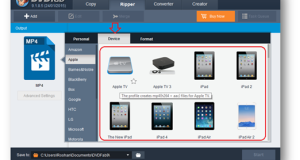If you’ve got a remote team of contributors in your firm, getting them all on one page can be really hard. It’s not easy, coordinating with remote workers from different geographical dimensions and time zones. Online meeting coordination tools are a boon for remote team managers, but the associate cost can be exorbitant for a small company. Here are 12 online meeting and time zone coordination tools that are great to use, and what’s more, they’re free!
If you’ve got a remote team of contributors in your firm, getting them all on one page can be really hard. It’s not easy, coordinating with remote workers from different geographical dimensions and time zones. Online meeting coordination tools are a boon for remote team managers, but the associate cost can be exorbitant for a small company. Here are 12 online meeting and time zone coordination tools that are great to use, and what’s more, they’re free!
#1. Doodle
Doodle is integrated with features such as iCal export and Google calendar. You can update meeting availability from Google Calendar, and it’ll be updated in Doodle. You can use gCal sync for long-term decisions, things that take a long time. You can schedule the date of your meeting in your own local time zone; the time will be converted to the zone of your attendees by Doodle.
#2. Meet-O-Matic
Meet-O-Matic is easy to use; you don’t even need to register. Just click on New Meeting or Quick Start to start a meeting. However, you’ll need to subscribe to Meet-o-Matic advanced to schedule meetings and such. Meet-0-Matic is so easy that even non-technical people can use it without assistance.
#3. Schedule Once
With Schedule Once, you can easily find a mutually convenient meeting time for a team of remote workers. All the users can pick the best timing in their local time zones and narrow down the time slot. If you sign up, you can also sync to Google Calendar, which is great if you make everyone in your team use Google Calendar as well. Plus, there’s a Schedule Once Firefox add-on to enhance your meeting experience.
#4. Google Hangouts
This is one of the best tools for online group conversations. Using this tool, you can conduct video conferences with your team. It’s easy to share screens and have profitable discussions with this free tool. Plus, this tool allows you to add your landline or mobile phone numbers to a conference call as well.
#5. Facebook Chat
Facebook Chat is an easy, user-friendly way to do one-on-one voice, text or video chats. Most social minded people already have an account, so that part is taken care of. There’s no need to install any extra programs either. The limitation is that while you can have any number of people in your group chat, Facebook chat allows only one-on-one video and voice calls.
#6. Skype
Skype is another option you can consider for voice conferences and one-on-one video calls. Skype is a very reliable service in the voice and video call domain. You can also share screens using Skype. However, if you want to conduct video conferencing with more than one person, you cannot do it via the free version of Skype.
#7. TeamLab
This is a fairly advanced remote team coordination tool; it’s actually a project management platform. Participants can import data from Basecamp and use it to build teams, assign tasks and schedule milestones. TeamLab also enables a bunch of tasks such as tracking project tasks and timeframes, generate reports and backup data. Apart from this, TeamLab keeps your team updated via forums, blogs, Wiki pages, social and bookmarking tools, and corporate instant messengers and so on.
#8. Twiddla
Twiddla is a multipurpose tool; your team can synchronize work with a bunch of documents, including images and webpages. Apart from being used as a collaborative whiteboard, chat service and text editor, it also supports voice-conferencing.
#9. Tokbox
This is a web-based video-conferencing tool that offers video calls for up to 20 users at a time. You can send and receive video messages, share YouTube videos in-line, conduct text chat and so on. The social media integration allows users to invite people from social media sites and also from chat softwares. Participants can embed video chat and recorder widgets into the meeting space.
#10. DimDim
Using DimDim, you can use various tools while conducting web meetings with your team. There’s a shared whiteboard, live document and screen sharing, various annotation tools and so on. You’ll have to download an additional plugin to use the screen sharing facility. You can chat with up to 10 users, but only one user webcam can be enabled at a time.
#11. Vyew
This tool offers private rooms for your web conferencing needs, along with webcam and voice chat. At a time, you can enable web conference for 10 users, plus enable a conference number to join the private conversation. There’s also screen-sharing via Java authorization, a whiteboard and voice message, and text message and workspace annotation facilities.
#12. FreeScreenSharing
FreeScreenSharing has to be downloaded by all the participants. Participants can share screens, share apps, control exchanges, switch presenters, manage attendee lists and use multiple chat rooms. FreeScreenSharing integrates with the FreeConferenceCall service for audio calls. You can customize your conference page you’re your company’s logo, specific links, and documents and so on.
Author Bio: Dean works for Website optimization Company Invesp and enjoys writing about landing pages design and testing, website usability and technology.
Image Source: FreeDigitalPhotos.net
 Techie Inspire – The Technology Blog
Techie Inspire – The Technology Blog