When you open your web browser, a website or webpage gets automatically loaded or opened, which is nothing but your default home Page in your browser. Generally, you could have only one home Page set in your browser. However, in case you are using Firefox, you could tweak your browser to open multiple site as Firefox home Page whenever the browser is started.
This trick comes handy when you require multiple site to be opened automatically when browser starts. I usually keep Facebook as default Firefox home Page. However, with the help of this trick, I am also able to open other sites like Google and Twitter simultaneously whenever I start my browser..
Set Multiple Sites as Firefox Home Page:
Step 1: Go to Tools –> Options
Step 2: In General Tab, under homepage add your website link separated by a | (Pipe symbol).
Example: http://www.facebook.com|www.google.com|www.twitter.com
Step 3: Click OK to save the changes and settings
Final Step, Restart your Browser. Now next time you start or open Firefox, you will see multiple sites are opened automatically as Firefox home Page.
 Techie Inspire – The Technology Blog
Techie Inspire – The Technology Blog
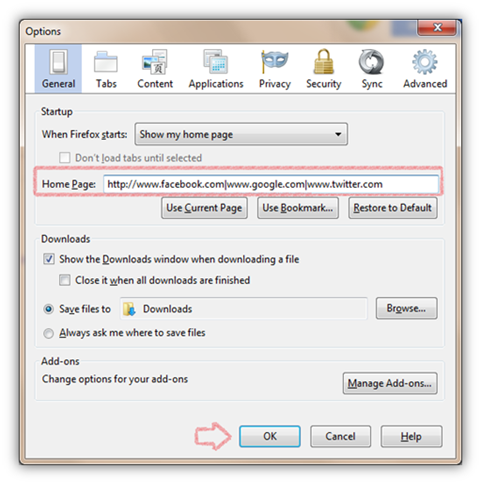


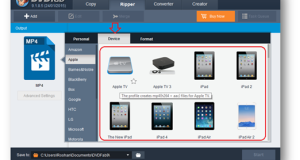




Really nice article.Thank you for the information. In many ways, responsive sounds more reasonable.I’d put them to good use and take them for inspiration to make my own.Thanks for the fantastic article content.