Facebook is a great social-networking site. It allows you to stay in touch with your Friends, Family and your Relatives. It is necessary that you take care of the information you share on Facebook which you would want to be private can be viewed by any person who visits your Facebook Account.
Here, we will see how to Lock Down Facebook Account.
Step-by-Step Guide to Make your Profile Private
Facebook is a great place to stay in contact with your friends, family and other contacts online. It is a place where hackers find it great to get every possible information, photos and other data if you don’t configure your account settings properly. You will need to change the Privacy Settings.
As in below screenshot, go to Account and click on Privacy Settings.
When you click on Privacy Settings, you will be directed to this page:
As you see in the above screenshot, in Control Your Default Privacy, there are three options being given.
- Public
- Friends
- Custom
If you select option as Public, then all your status updates and photos that you post to your profile can be viewed by all.
If you select option as Friends, then all your status updates and photos that you post to your profile can be viewed by only your Facebook friends.
If you select Custom, you will see the below page:
If you select the drop-down in “Make this visible to”, you get four options as in the below screenshot.
If you select “Friends of Friends”, then all your status updates and photos that you post to your profile can be viewed by your Facebook friends as well as their friends also.
If you select “Friends”, then only your Facebook Friends can see your updates.
If you select “Specific People or Lists”, then as in below screenshot, you will see a text box where you can enter the name of your Friend, who you would want to see the updates in your Profile.
Once you have entered the name in the text box, it would look like this:
If you select the last option i.e Only Me in “Make this visible to” Tab, only you will be able to see the updates in your profile.
Once you are done with the changes in the Privacy Settings, you can now Save your Setting.
>> The Next setting is How You Connect:
When you click on Edit Settings in How You Connect you get this:
In this Screen, you can choose the level of Privacy as per your need by clicking on the drop-down box provided for each Question.
>> The next setting is How Tags Work:
When you click on Edit settings in How Tags Work you get below screen, Tag is something very interesting and sometime very annoying because many people simply tag anything with your profile name, so it’s better you review tags before it gets to publish on your profile.
- Profile Review
This could be very handy where you can review post before it get publish in your profile page. You can Turn On Profile Review as per your requirements. By Default its “OFF” change the settings to “ON”, After Changing setting to “ON” you get this screen:
- Tag Review
You can Turn On Tag Review as per your requirements. By Default its “OFF” change the settings to “ON”, After Changing setting to “ON” you get this screen:
- Maximum Profile Visibility
This setting will restrict visibility of post you’re tagged which is on your profile, you can select the options as per your need as in the below screenshot.
- Tag Suggestions
This settings allow friends to easily tag your name in their photos while uploading photo, By Default its “ON”, you can either keep it ON or OFF as per your need.
- Friends Can Check You Into Places
Friends can check you into Places, By Default its “ON”, you can either keep it ON or OFF as per your need.
>> The next setting is Limit the Audience for Past Posts:
Cautions: Read properly before you take any action here. Once you Click on “Limit Old Posts” then you cannot revert back the settings.
This setting will eventually restrict the people from viewing your post except your friend. If you’re concerned about who can see all your past post and want to limit the people from viewing your post except for your friends and people who are tagged and not public, then you can go ahead and click “Limit Old Post”.
>> The next setting is Blocked People and Apps:
Block people and Apps you don’t like, When you click on Manage Blocking, you get this screen:
When you add your Friends to Restricted list, they can only see the information and posts that you make public. There is no notification given by Facebook to your Friends when you add them to your Restricted list.
You just have to enter the name of your Friend and his Email in the text box provided and click on Block to block users. The same procedure follows for Block app invites, and Block event invites.
 Techie Inspire – The Technology Blog
Techie Inspire – The Technology Blog

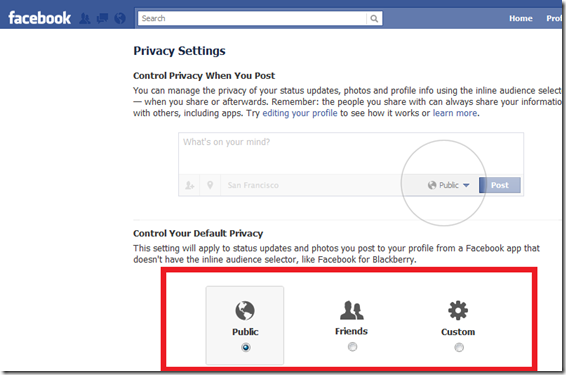



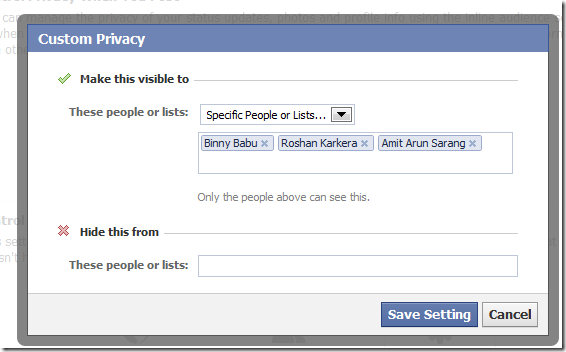
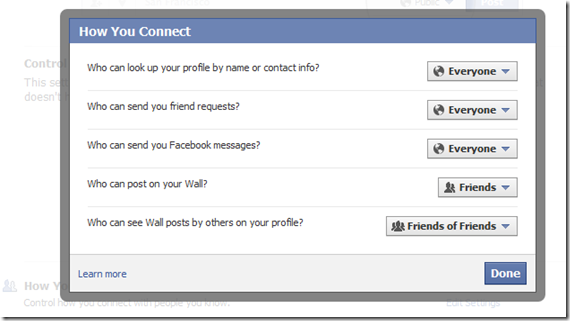
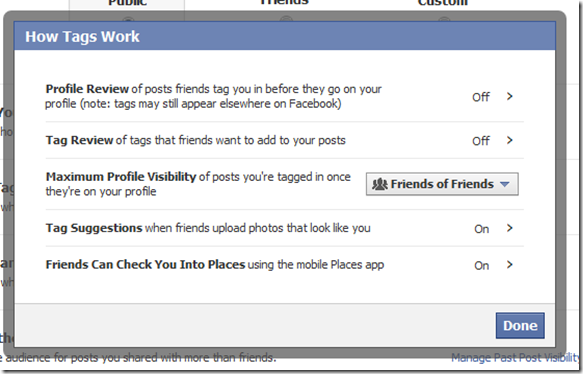


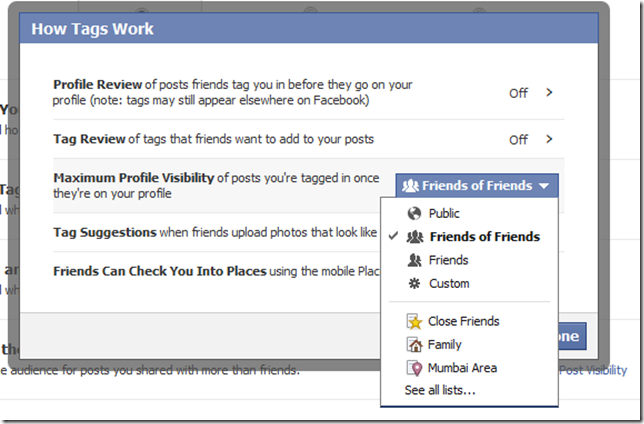
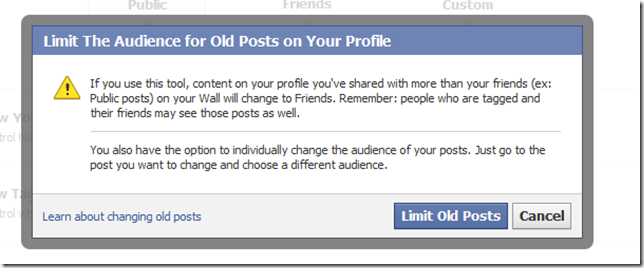








that was nice, i will try that
yeah i am searching for how to lock my facebook a/c,
i’ll try…nice and informative post.
thanks.
Thanks a bunch for sharing this with all of us you actually know what you’re talking about! Bookmarked. Please also visit my website =). We could have a link exchange contract between us!
Hey There. I found your blog using msn. This is a very well written article. I’ll be sure to bookmark it and come back to read more of your useful information. Thanks for the post. I will definitely comeback.
I’ll right away grab your rss as I can’t find your email subscription link or newsletter service. Do you’ve any? Kindly let me know in order that I could subscribe. Thanks.
I believe you have produced many rather interesting points. Not as well many ppl would really think about it the way you just did. I am truly impressed that there is so much about this subject that has been revealed and you did it so nicely, with so considerably class. Splendid one, man! Genuinely special things right here.
Someone essentially lend a hand to make critically articles I’d state. That is the first time I frequented your web page and up to now? I amazed with the research you made to create this actual submit extraordinary. Excellent task!
What’s Happening i’m new to this, I stumbled upon this I’ve found It absolutely useful and it has aided me out loads. I hope to contribute & aid other users like its aided me. Great job.
Greetings from Los angeles! I’m bored to tears at work so I decided to check out your blog on my iphone during lunch break. I really like the info you present here and can’t wait to take a look when I get home. I’m surprised at how quick your blog loaded on my cell phone .. I’m not even using WIFI, just 3G .. Anyways, awesome blog!
Good article…