Adding Gmail to Outlook is very easy; you don’t have to be a techie for this. I personally love Gmail and its services. Most people have shifted to Gmail because of its features and services. This post shows you, How to Configure or add your Gmail to Outlook. Outlook is one of the popular mail clients used as an e-mail application. If you are using Outlook earlier than Outlook 2003, It doesn’t make any difference. Settings will be the same for all; the difference is only with the User interface. However, I’ll provide the link for the prior version to Outlook 2003. This post will guide you through configuring Gmail using POP3 and IMAP.
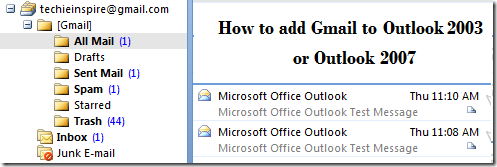
Before adding Gmail to Outlook, First, let me make something clear. Generally, people are confused with terms like POP3, IMAP & SMTP. You may have heard them because they are responsible for sending and retrieving emails from the server. They are nothing but the protocol used to communicate from a mail client to a mail server and vice versa.
POP3: Post Office Protocol(Version 3), download the emails from the mail server to your local computer. Once the mail has been downloaded, you can read or manipulate the email offline. POP3 is designed to delete mail on the server when the user has downloaded it. However, some implementations(POP3 UIDL (Unique Identification Listing)) allow users or administrators to specify that mail is saved. POP can be thought of as a “store-and-forward” service.
IMAP: IMAP4(Version 4) stands for “Internet Message Access Protocol.” The IMAP is a never and modern alternative to the POP3 protocol. Unlike it, the IMAP allows the users to work with their messages in both online and offline modes. It downloads the emails from the server to your email application, the same as POP. However, the main difference is that when you request your email from the server, it sends a copy of the email rather than sending the entire email. It does not delete the mail from the server as soon as you have downloaded the mail to your computer. Gmail encourages you to consider IMAP, which offers all the benefits, Plus two-way communication between your web Gmail and your email client. It is designed to synchronise between mail server and mail client.
SMTP: POP and IMAP protocols are used for receiving email and are not to be confused with the Simple Mail Transfer Protocol (SMTP), a protocol for transferring email across the Internet. You send an email with SMTP, and a mail handler receives it on your recipient’s behalf. Then the mail is read using POP or IMAP.
POP & IMAP Protocols are used to receive email from the server, and SMTP Protocol is used to send an email. Gmail Support both POP3 and IMAP protocol, So you can go with anyone. Still, Gmail encourages you to use IMAP because if you make any changes in your email or transfer the mail to the folder, it will instantly and automatically appear in Gmail. For example, if you add a flag mark in outlook, you will see a star appearing for that email in your Gmail.i.e. Outlook Flag = Gmail Star
See below table shows you how to perform common functions on your IMAP client.
Action on email-client (e.g. iPhone,Outlook,window mail) | Result in Gmail on the web |
| Open a message | Mark a message as read |
| Flag a message | Apply a star to the message |
| Move a message to a folder | Apply a label to the message |
| Move a message to a folder within a folder | Apply a label showing folder hierarchy (‘MainFolder/SubFolder’) |
| Create a folder | Create a label |
| Move a message to [Gmail]/Spam | Report a message as spam |
| Move a message to [Gmail]/Trash | Move a message to Trash |
| Send a message | Store message in Sent Mail |
| Delete a message in inbox | Remove the message from inbox |
| Delete a message from a folder | Remove that label from the message |
| Delete a message from [Gmail]/Spam or [Gmail]/Trash | Delete the message permanently |
So, Let’s start Configuring your Gmail using IMAP Protocol to Outlook 2007 and 2003
Step 1: Enable IMAP Option in Gmail Settings
>> Click on Setting in Gmail to open Gmail setting options.
>> And then Click on “Forwarding and POP/IMAP”

>> Now, Enable IMAP Access by Selecting Enable IMAP radio button and Click Save Changes.
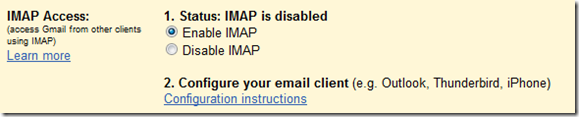
Step 2 : Configuring Gmail into Outlook 2007 or Outlook 2003
Now its time to Add Gmail to Outlook 2007 or 2003
If you are using outlook for the first time, then you may get Outlook 2007 Startup window
Click on Next and you may be asked, Do you want to Configure your mail, Choose Yes and Click On Next and Start configuring Gmail setting to outlook 2007(Skip directly to Manual Configuring Gmail to Outlook 2007 steps given below).
Now, Those who didn’t see or got any Outlook 2007 startup can follow the below step to add your e-mail ID to outlook.
For Microsoft Outlook 2007 >> Go to Tools >> Account Settings…
For Microsoft Outlook 2003 >> Go to Tools >> E-mail Accounts…
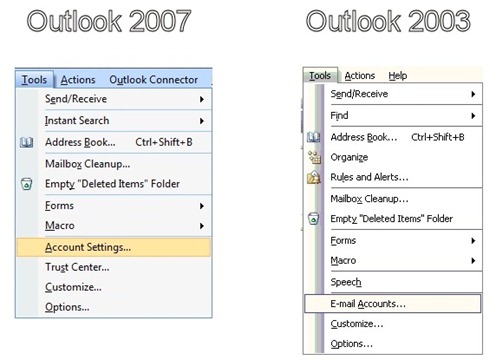
Manual Configuring Gmail to Outlook 2007
Now in Outlook 2007, Click on the “New” Button under the E-mail tab.
>> If you already added some other account to outlook 2007, It may ask to choose protocol to use, Choose “Microsoft Exchange, POP3, IMAP, or HTTP” and Click on Next.
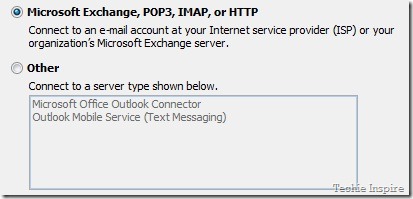
Now you may see the Auto Account Setup Window, Outlook is smart enough to auto configure your Gmail but we may choose manual configuration to setup Gmail.
>> Select the Checkbox for “Manually configure server settings” and Click on Next Button.
![]()
>> Now its asking the same question again to choose E-mail services which was asked earlier, However Choose first option “Internet E-mail” and Click on Next.
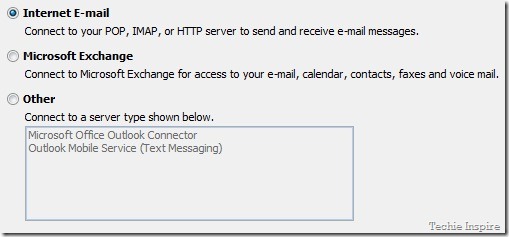
>> Now, Fill up the Required information and follow the Screenshot below.
Settings: name, full email address (including ‘@gmail.com’ or ‘@your_domain.com’)
- In the Account Type dropdown menu, select IMAP; enter the incoming and outgoing server names shown below.
- Incoming mail server : imap.gmail.com
- Outgoing server address : smtp:gmail.com
- In the ‘User Name’ field, give your full Gmail address, including ‘@gmail.com’ or ‘@your_domain.com.’ Google Apps users, enter your full email address, e.g. ‘username@your_domain.com.’
Note: If you are outside of the US you may need to use imap.googlemail.com and smtp.googlemail.com instead of imap.gmail.com and smtp.gmail.com.
>> Now, Click on “More Setting” and Go to “Outgoing Server” Tab and Make sure the Authentication option is selected for SMTP. Select the checkbox for “My outgoing server (SMTP) requires authentication” and choose the radio button ‘Use same settings as my incoming mail server’ should also be selected.
>> Now Go to Advanced Tab and do the necessary changes here.
- Incoming server must be 993, and must use SSL encryption.
- Outgoing server can use 587, TLS encryption.
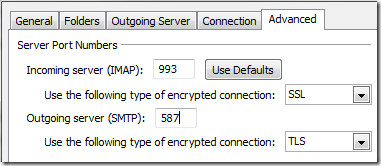
>> Click on the Ok button to save and close the dialog box. Now click on “Test account setting” to test whether it will work or not. If all goes well, you may see the status as completed,
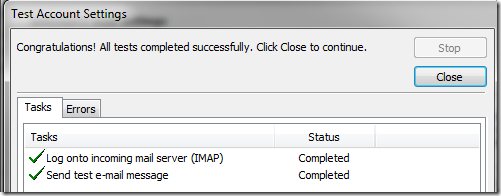
Now Click on close, click on Next, and Finish.
Congratulation, You have successfully Configured Gmail Imap to Outlook 2007.
Manual Configuring Gmail to Outlook 2003
For Outlook 2003, you will see the wizard window, Select “Add a new E-Mail account” and then click on Next.
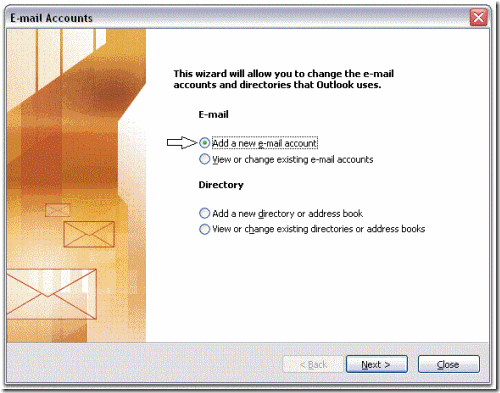
Now Choose “IMAP” and Click Next and now we are finally on the account setting page.
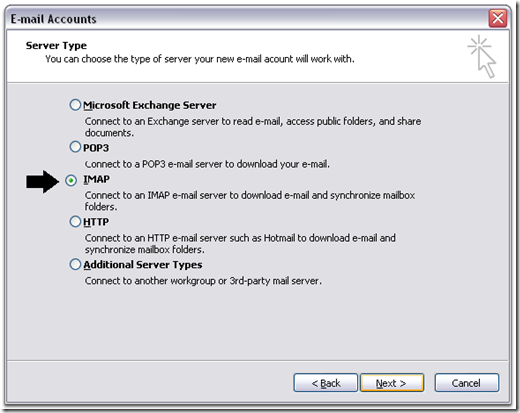
Now, Fill up the required information and follow the Screenshot below.
The Setting which we did for outlook 2007 is the same as Outlook 2003, The only change is the user interface, that’s it. so, you can simply follow the above setting configuration done to Outlook 2007. However, you can follow the given below screenshot for outlook 2003.
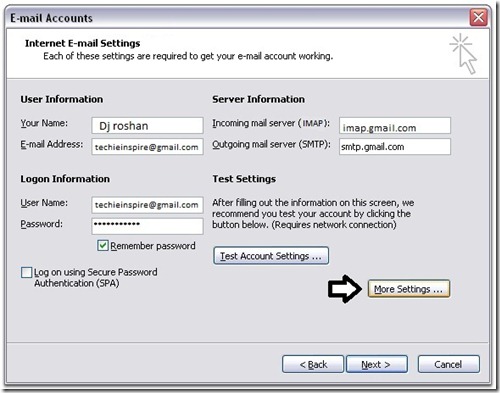
Now go to “More Settings…” and do the port setting and outgoing mail server setting. and Test the account by Clicking on “Test Account Settings…”, If everything goes well, you may see the status as completed and Click Next and Finish.
Congratulation, You have successfully Configured Gmail IMAP to Outlook 2003.
Configure Gmail in Outlook using POP3 Protocol
If you still want to go for the POP3 Gmail service, then change the setting in Gmail to use POP3 as the protocol to be used. Everything remains the same except the Gmail server address and port setting.
The incoming mail server address is pop.gmail.com
The outgoing Mail server address is smtp.gmail.com
Port setting:
Incoming server Pop3 Port is 995 and Select the checkbox for “This server requires an encrypted connection (SSL).
The outgoing server (SMTP) port is 465 and Select the checkbox for “This server requires an encrypted connection (SSL)” under Outgoing Server (SMTP)
Basically, To Configure Gmail for any other E-mail Client, You just have to remember Gmail incoming and outgoing server addresses, Ports, and the Type of encryption used. That’s it.
Mail Protocols | Server Address | Port | Type |
POP3 | pop.gmail.com | 995 | Incoming mail address |
IMAP | imap.gmail.com | 993 | Incoming mail address |
SMTP | smtp.gmail.com | 465 Or 587 | Outgoing mail address |
To Configure your Mobile device or other Email Client using Gmail IMAP
To Configure your Mobile device or other Email Client using Gmail POP3
If you found the above article interesting, then Subscribe to Techie Inspire.
 Techie Inspire – The Technology Blog
Techie Inspire – The Technology Blog
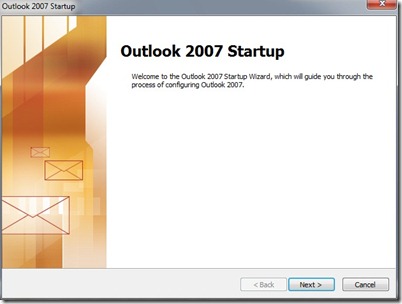
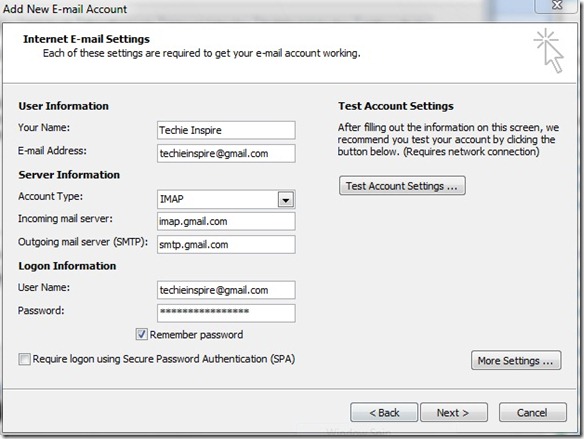
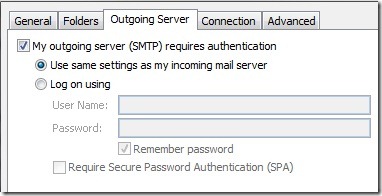


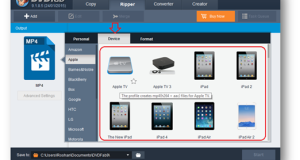




That was helpful…I finally understood and figure out , how to configure mail.but how to configure mail for yahoo.
The problem with using Outlook 2003/2007 for IMAP and Gmail though is that you cannot specify where you want the mail to be moved to when you press the delete key.
It moves the mail to the local Outlook folder rather than your online folder for deleted items so if you switch machines it's hard to locate the item in the All Mail folder.
They've actually fixed the problem in Outlook 2010 but being a relatively expensive product it isn't suitable for everyone's needs.
Windows Live Mail is a great FREE alternative and works really well with Gmail's IMAP functionality. Here is a step by step guide on how to set it up: http://bit.ly/9MqrbE
Thanks for sharing this information.
I work on an one firm, which solves other problems with computers. As a matter of fact I had funny accident. My MS Outlook was crashed. I used all products of my firm and fruitlessly ot my great surprise. I was eventually lucky and found out one tool, which might be good determination for such situation – how go i import outlook ost file.
Regards for sharing Step by Step: How to add Gmail to Outlook 2003 or Outlook 2007 with us keep update bro love your article about Step by Step: How to add Gmail to Outlook 2003 or Outlook 2007 .
Does your site have a contact page? I’m having problems locating it but, I’d like to shoot you an e-mail. I’ve got some suggestions for your blog you might be interested in hearing. Either way, great website and I look forward to seeing it grow over time.
so much great info on here, : D.
Hi,
I tried so many times with different ways but i couldn’t configure my ms-outlook according to your instruction.
When i use “Test account settings” it ms-outlook failed to send & receive any message.
Please!Help me to configure ms-outlook in a right way.
Thanks
Ok that may be because u haven’t set the correct port, if you ar using pop set the port 995 and if you are using IMAP then set it to 993… for outgoing mail SMTP port set it to 465 or 587.
Which outlook version are you using?
Dear ,
what about googlemail.com ????
ple perpare this information on pdf file………
I tried all settings but the mail doesn’t go out. Can only receive. I am using Outlook 2007