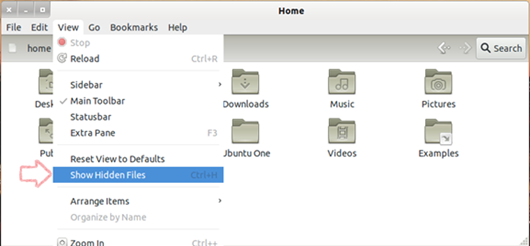Ryan asks, “I am new to Ubuntu, and I am sharing my system with my sister and want to hide few files and folder in Ubuntu.”
Hiding files in Ubuntu or Linux is very simple and easy. Unlike Windows, Hiding files or folder in Linux or Ubuntu is totally different compared to windows.
Follow the below steps to Hide Files and Folder in Ubuntu or Linux
1. Select the folder or file and click F2 or Right-click –> Rename.
2. Add a period “.” (dot) in front of the file name or folder name and Press Enter
3. Press F5, you may see the File or Folder disappeared and hidden.
Follow the below steps to View Hidden Files and Folder in Ubuntu or Linux
1. Open the folder or directory where the file or folder is hidden.
2. Press Ctrl+H or Go to View –> Show Hidden Files.
3. You can now see the hidden files and folders, To remove the hidden attribute from the files and folder simply remove the “.” (dot) and the file or folder will be back to normal one.
Note: This trick will work on all Linux distro such as Linux Mint, Fedora, Open Suse, etc..
 Techie Inspire – The Technology Blog
Techie Inspire – The Technology Blog