This issue is the most common problem observed in many systems when it’s been infected by viruses, Trojan, or Spyware. Virus developers/programmers always try to disable registry editor and other tools, so that people cannot fix their issues or problem caused due to viruses. Even in work places such as big firms or organisations, administrators always add restrictions on registry editor usage and disable its function. Restrictions are added, so that employees cannot modify or change anything in computers without permission.
However, There are hundred of such an article on the web which are very confusing and are mostly the same (Copy and pasted). We have tried to simplify the solution so that even non-techie person can do this trick in seconds.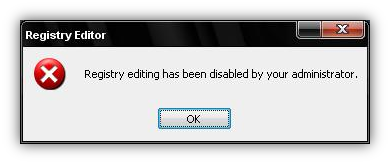
Follow the below steps to Fix Registry Editor Disabled By Administrator Restriction:
Primarily, there are two possible solution to enable Registry Editor.
Solution #1:
This will add or modify a registry key which will enable Registry Editor on the system and will remove the restriction from the Registry Editor.
1. Go to Start –> Run or simply press Window Logo + R .
2. Now in Run Dialog box, Copy and Paste the below command in Run command and Click “OK”.
REG add HKCU\Software\Microsoft\Windows\CurrentVersion\Policies\System /v DisableRegistryTools /t REG_DWORD /d 0 /f
Solution #2:
Another method to Enable Registry Editor is though using Group Policy Editor but if your pc is infected then it may be possible that your Group Policy Editor is also been disabled.
1. Go to Start –> Run –> Type “gpedit.msc” without quotes and Click OK.
2. In Group Policy Editor, Go to Local Computer Policy –> User Configuration –> Administrative Templates –> System.
3. Now in right-side pane, Double-click on “Prevent access to registry editing tools”.
4. In setting tab, Click on Not Configured and Click on Apply and OK. In case, if its already set to not configured then change it to Disabled and Click on Apply to save the settings and Click OK.
Now try accessing the Registry Editor, you will be able to access and use Registry Editor without any restriction. However if the error is still not solved then it may be possible that virus had tampered with the registry program.
Subscribe to Techie Inspire to get latest updates on your Mail
 Techie Inspire – The Technology Blog
Techie Inspire – The Technology Blog

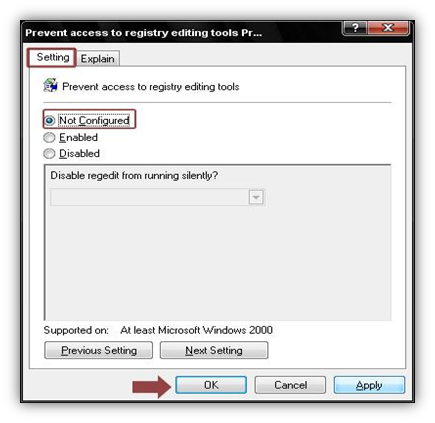







I tried to do this finally got a good result… http://www.infoquestit.com
I used to get this error and i formatted my pc but again my pc got infected and now i searched on net and found many article to fix registry but most of them was difficult to understand but i found your article simple and fast to implement.and solved my problem.