While deleting files, you often may have come across, “Error in deleting files.” This error is basically saying that “The file or folder you are deleting is being used.”
Usually, you don’t know why this error shows even though you are not using the file. This error can probably be a system bug, or you may be using the file, or the file is currently running in the background or used by the shared computers.
Generally, you will get such an error only when deleting a file that is being used or a protected file.
I’ll show you different ways to remove these files and even some software applications that can help to delete these files. Furthermore, I’ll tell you the best way of removing such files in Windows.
Follow the below steps to Remove Undeletable files in Windows XP
Solution #1:
In case the error occurred due to the file being used by some programs or applications. Simply try restarting the system. Once the system is restarted, try deleting the files or folder you tried to delete earlier. If it doesn’t help, try another method or solution mentioned below.
Solution #2:
Delete the File Using Command Prompt
Step 1: Navigate to the location where the file is located, e.g., C:\new folder\undeletable file.exe. Note down the directory.
Step 2: Open the command prompt. Go to Start –> Run, Now type “cmd” and press Enter.
Step 3: Open Task Manager. Press CTRL + ALT + DEL. In Task Manager, click on the Processes tab, find explorer.exe in the process list and kill the explorer.exe process via the “End Process” button.
Step 4: We will use the command prompt to delete the file. Switch to Command Prompt window. In Command Prompt, use the CD command to locate the file directory in the command prompt.

Once you are in the directory, use the below command in the command prompt.
Enter Del <file name>
i.e., Del “Undeletable file.exe” and Press Enter.
Here, we are using the DEL command to delete the file.
Step 5: Now, Go to Task manager and bring back the explorer.exe. Go to file –> New Task and Enter Explorer.exe and Press OK.
Solution #3:
Delete File Using Software: Unlocker
Since some application or process uses the file, you don’t know which application or process is using it. In such a case, Unlocker is the best option to solve this problem. Unlocker is a tool that not only deletes files but also tells which program or application is using them.
Many such software is available on the internet, which does the same task, but we prefer Unlocker. It tells which program or application is using the file; it unlocks the process for that file and deletes the file. Using Unlocker is the safest way of deleting a file since you know which processes are associated with that file, so you don’t have to regret it later. Download Unlocker from FileHippo.
(Update) Many of our readers asked me, “Applications like Adobe, flash, Photoshop, etc. Folders are not getting deleted.” These files are protected, and you cannot easily delete such files. However, to delete this file, you try using Solution #2, but the best way to delete such files is Unlocker, i.e., Solution #3, As it is fast and straightforward.
If you found the above article Interesting, please subscribe to Techie Inspire.
 Techie Inspire – The Technology Blog
Techie Inspire – The Technology Blog
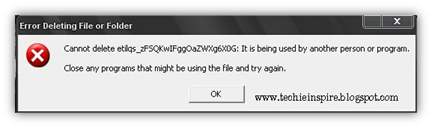







Thanks for the tips. i always encounter these type of problem.
great post, i usually use using unlocker but the didn't knew the cmd trick . thanku
Unlocker is a great find, I've just had to use it and it worked instantly-highly recommended, good post dude.
I was looking everywhere and this popped up like ntohing!
Hi,
I've a file can't delete by your recommended 3 methods so how to delete that file. It's actually Macromedia file that's been put during Installation, unknowingly I've deleted the folder instead of Un-Installation so How to delete that folder file?
Are u sure you have tried unlocker?
however you can do this Select the folder Go to the properties of the folder and in attribute remove check mark from read only and apply to all.And now Delete.
Or if it fail due to index problem then do this manually.
Go to the root of the folder (i.e Go inside the folder) and start deleting files and if you find file(not folder) which is undeletable then select the file and Open file properties and Remove the Check Mark on READ ONLY in attributes Now Apply and click Ok. and Now delete the file also Manually delete all files and root folder under macromedia folder.
When all the inside folder are deleted then delete the main folder.
And Done…
Well for me unlocker worked for me.I had file which was not able to be delete.So i tried unlocker and it worked:D
thanks:)
Thanks for sharing, such files always annoy me.
Hi, that is a great tips. Why you don't use Shift+Del?
Well using Shift+Del Will Bypass the recycle bin And the file will be deleted permanently instead of going to recycle bin.This will not help to delete for undeletable file.
worked for me ,great post.
Thanks
These undeleted windows files can really give a person the creeps ! Nice tutorial, it will definately come in handy.
Hi
i like your blog
i am too a blogger.i blog at
http://myfundoo-blog.blogspot.com/
Would u like to link exchange with my blog
If u want u can contact me at
ishanbanga03@gmail.com
——————————–
regards
I>K>B
long path file deleter
http://www.longpathtool.com
I really love the way information is presented in your post. I have added you in my social bookmark. Cheers.
I like this web blog its a master peace ! Glad I detected this on google .