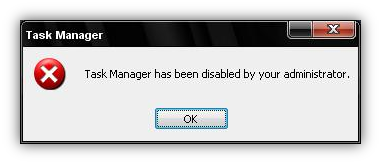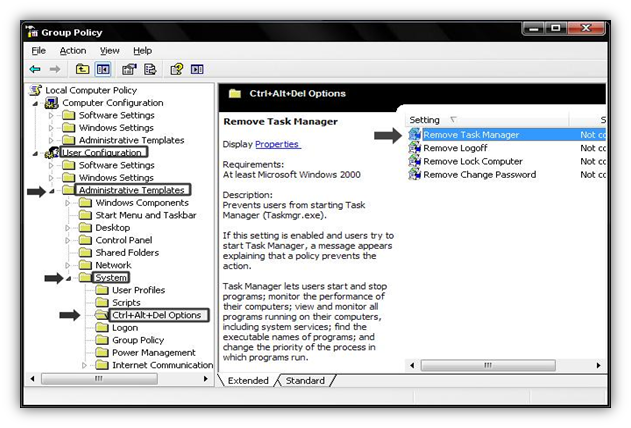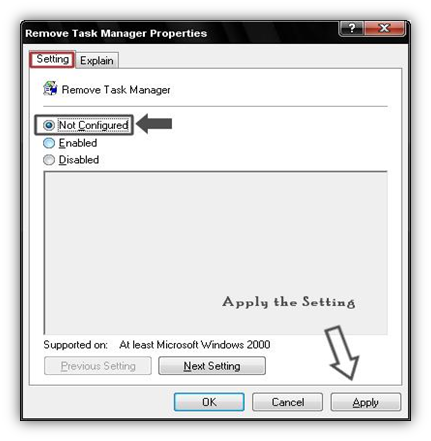In my previous post “How to fix registry editor disabled by administrator,” I’ve explained how to fix and enable it. Following to my previous post, we have been receiving mails from readers asking us to help to enable the Task Manager which has been disabled. If your system is infected with virus or malware than in most cases, the task manager will always be disabled. Even at work places, company’s always disabled task manager on their system.
Basically, These changes are done through registry changes in the Registry Editor. Since, its most recurring and observed problem found mostly on the system due to viruses. Below I have simplified the solution, so that whenever you face such a problem, you can refer to this article and solve your problem. Additionally, we have also created a registry file, which will enable the task managers on single mouse click.
Follow the below steps to Fix Task Manager Disabled by Administrative Restriction:
Primarily, there are three possible solution to enable Task Manager in Windows XP.
Solution #1:
1. Go to Start –> Run or simply press Window Logo + R .
2. Now in Run Dialog box, Copy and Paste the below command in Run command and Click “OK”.
REG add HKCU\Software\Microsoft\Windows\CurrentVersion\Policies\System /v DisableTaskMgr /t REG_DWORD /d 0 /f
Solution #2:
Another method to Enable Task Manager is though using Group Policy Editor but if your PC is infected then it may be possible that your Group Policy Editor is also been disabled.
1. Go to Start –> Run –> Type “gpedit.msc” without quotes and Click OK.
2. In Group Policy Editor, Go to Local Computer Policy –> User Configuration –> Administrative Templates –> System –> Ctrl+Alt+Del Options.
3. Now in right-side pane, Double-click on “Remove Task Manager”.
4. In setting tab, Click on Not Configured and Click on Apply and OK. In case, if its already set to not configured then change it to Disabled and Click on Apply to save the settings and Click OK.
Solution #3:
Since we keep facing such an issue on windows XP, and it becomes very cumbersome to tweak system and repair manually. As a result, we have created a registry file to fix Task Manager Disable restriction. Keep this file with you in portable hard-disk or Flash drive and use whenever there is such restriction error. This file is a registry file and not executable exe file, so there is no need to worry of virus and its completely safe to use this registry file.
Instruction: Download the File and Double-Click on the Enable Task Manager.reg file and now you should see your Task manager is Enabled.
Download Enable Task Manager Registry File
If you found above article Interesting then Subscribe to Techie Inspire.
 Techie Inspire – The Technology Blog
Techie Inspire – The Technology Blog